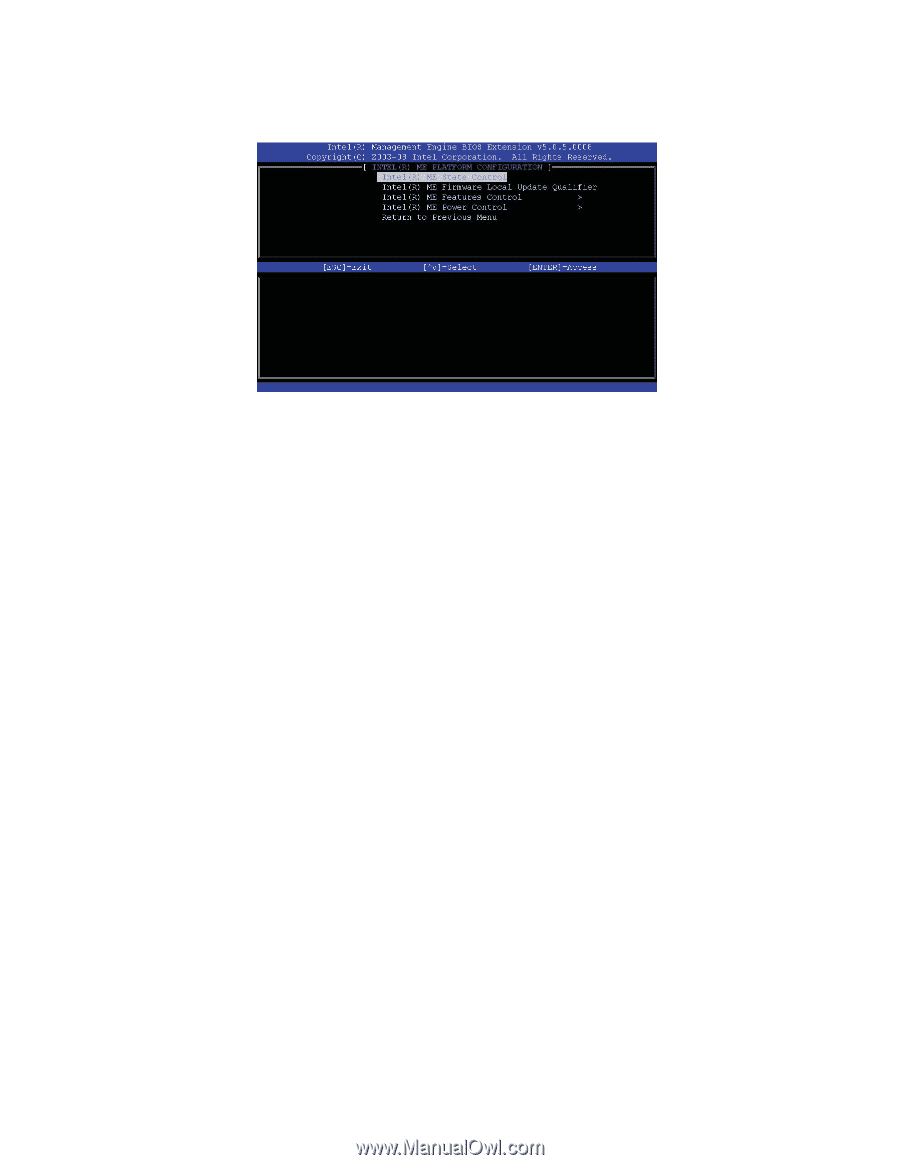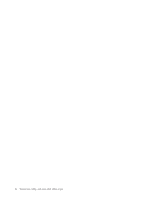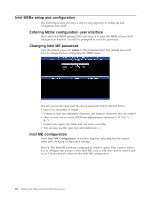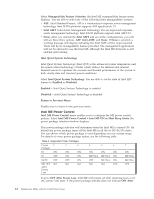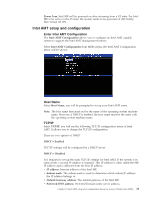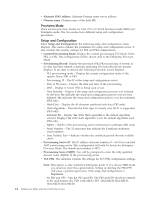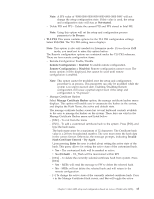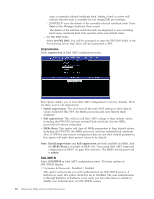Lenovo ThinkCentre M58p White Paper for ThinkCentre M58p - Page 19
Intel, State, Control, firmware, Local, Update, Qualifier, Features
 |
View all Lenovo ThinkCentre M58p manuals
Add to My Manuals
Save this manual to your list of manuals |
Page 19 highlights
Intel ME State Control Select Intel ME State Control and then select Enable. The Intel ME State Control configuration allows you to disable the Intel ME for debugging purposes. Enabled = Enable Intel Management Engine on the platform Disabled = Disable Intel Management Engine on the platform Note: The option Disabled does not "disable" the Intel ME. Actually, disabling the Intel ME through the MEBX only prevents the Intel ME code from executing. The Intel ME code is halted at an early stage of Intel ME booting so that the system has no traffic originating from the Intel ME on any of the busses. This ensures that an IT technician can debug a system problem without any interference from Intel ME. Intel ME firmware Local Update Qualifier Select Intel ME Firmware Local Update Qualifier, which enables or disables firmware local update in the field. The default value is Always Open. Always Open = Intel Management Engine FW local update channel is always enabled. Boot cycle will not change "enabled" to "disabled." Intel Management Engine FW Local Update option can be ignored. Never = Intel Management Engine FW local update is controlled by Intel ME FW Local Update Option (Enabled/Disabled). Boot cycle will change "enabled" to "disabled." Restricted = Intel Management Engine FW local update channel is always enabled only if Intel AMT is in un-provision state. Boot cycle will not change "enabled" to "disabled." Intel ME Features Control Select Intel ME Features Control, the ME Features Control window opens. There are three options: v Manageability Feature Selection v Intel Quiet System Technology v Return to Previous Menu Manageability Feature Selection Chapter 5. Intel AMT setup and configuration based on Lenovo ThinkCentre M58p 11