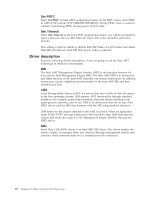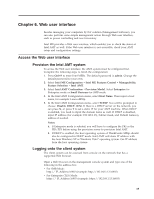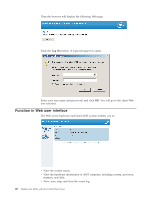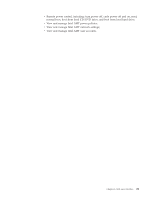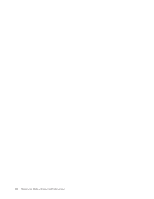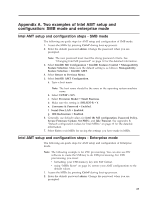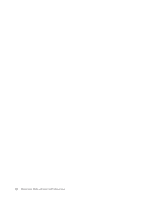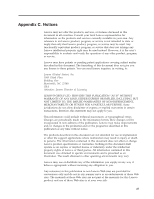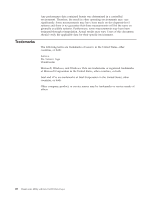Lenovo ThinkCentre M58p White Paper for ThinkCentre M58p - Page 31
Appendix, examples, Intel, setup, configuration, enterprise - boot from usb
 |
View all Lenovo ThinkCentre M58p manuals
Add to My Manuals
Save this manual to your list of manuals |
Page 31 highlights
Appendix A. Two examples of Intel AMT setup and configuration: SMB mode and enterprise mode Intel AMT setup and configuration steps - SMB mode The following are quick steps for AMT setup and configuration of SMB mode: 1. Access the MEBx by pressing Ctrl+P during boot-up process. 2. Enter the default password admin. Change the password when you are prompted. Note: The new password must meet the strong password criteria. See "Changing Intel ME password" on page 10 for the detailed information. 3. Select Intel(R) ME Configuration → Intel(R) Features Control → Manageability Feature Selection. Make sure the default setting is as follows: Manageability Feature Selection = Intel(R) AMT. 4. Select Return to Previous Menu. 5. Select Intel(R) AMT Configuration. a. Type a host name. Note: The host name should be the same as the operating system machine name. b. Select TCP/IP → N/Y. c. Select Provision Model → Small Business. d. Make sure the setting is: SOL/IDE-R → Y. e. Username & Password → Enabled. f. Serial Over LAN → Enabled. g. IDE Redirection → Enabled. 6. Generally, use default values for Intel (R) ME configuration, Password Policy, Secure Firmware Update, Set PRTC, and Idle Timeout. See Appendix B, "Default configuration values for Intel MEBx," on page 25 for the detailed information. 7. Select Exit to exit MEBx for saving the settings you have made in MEBx. Intel AMT setup and configuration steps - Enterprise mode The following are quick steps for AMT setup and configuration of Enterprise mode. Note: The following example is for ZTC provisioning. You can also use ISV software to create the USB key to do USB provisioning. For USB provisioning, you must: v formatting your USB memory key into FAT format. v using "MEBx Reset" on page 16, restore your AMT configurations to the default values. 1. Access the MEBx by pressing Ctrl+P during boot-up process. 2. Enter the default password admin. Change the password when you are prompted. 23