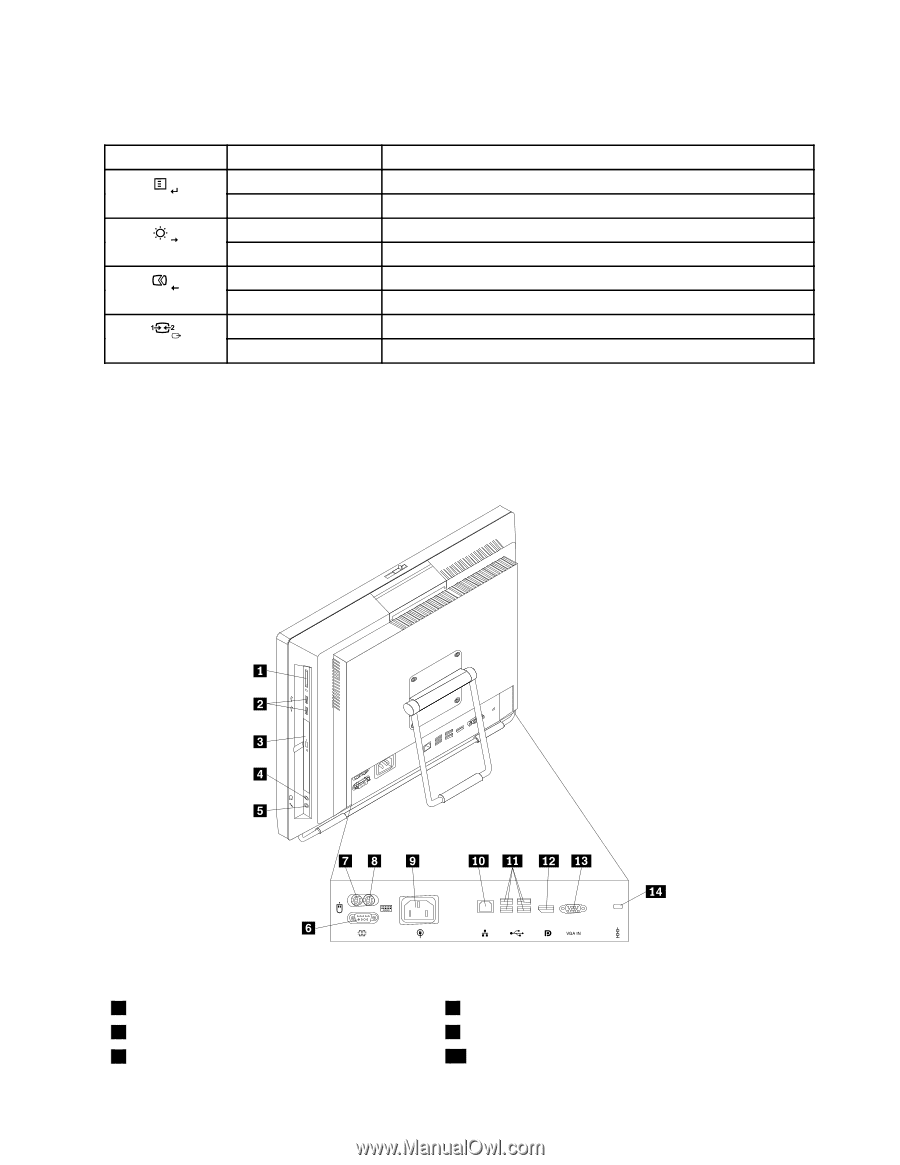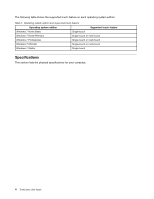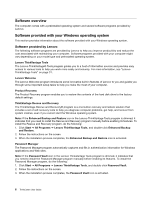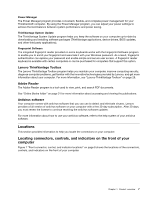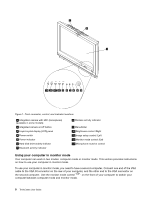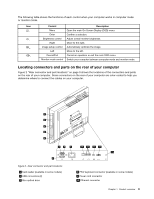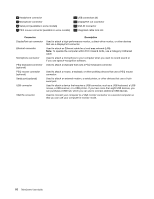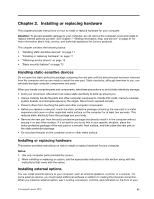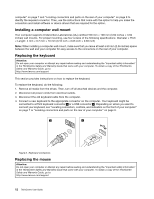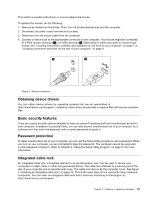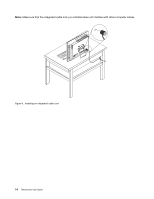Lenovo ThinkCentre M70z English (User guide) - Page 17
Locating connectors and parts on the rear of your computer
 |
View all Lenovo ThinkCentre M70z manuals
Add to My Manuals
Save this manual to your list of manuals |
Page 17 highlights
The following table shows the functions of each control when your computer works in computer mode or monitor mode. Icon Control Menu Enter Brightness control Right Image setup control Left Cancel/Exit Monitor mode control Description Open the main On-Screen Display (OSD) menu. Confirm a selection. Adjust overall monitor brightness. Move to the right. Automatically optimize the image. Move to the left. Cancel an operation or exit the main OSD menu. Switch your computer between computer mode and monitor mode. Locating connectors and parts on the rear of your computer Figure 2 "Rear connector and part locations" on page 9 shows the locations of the connectors and parts on the rear of your computer. Some connectors on the rear of your computer are color-coded to help you determine where to connect the cables on your computer. Figure 2. Rear connector and part locations 1 Card reader (available in some models) 2 USB connectors (2) 3 Slim optical drive 8 PS/2 keyboard connector (available in some models) 9 Power cord connector 10 Ethernet connector Chapter 1. Product overview 9