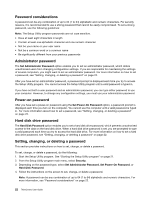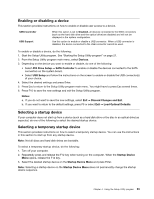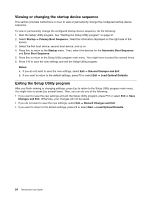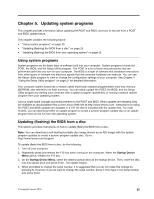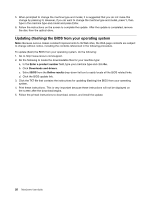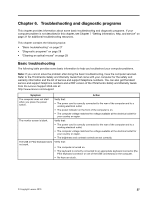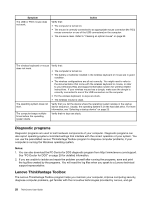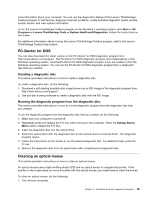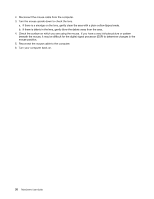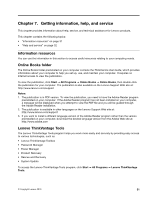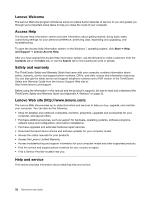Lenovo ThinkCentre M70z English (User guide) - Page 35
Troubleshooting and diagnostic programs, Basic troubleshooting
 |
View all Lenovo ThinkCentre M70z manuals
Add to My Manuals
Save this manual to your list of manuals |
Page 35 highlights
Chapter 6. Troubleshooting and diagnostic programs This chapter provides information about some basic troubleshooting and diagnostic programs. If your computer problem is not described in this chapter, see Chapter 7 "Getting information, help, and service" on page 31 for additional troubleshooting resources. This chapter contains the following topics: • "Basic troubleshooting" on page 27 • "Diagnostic programs" on page 28 • "Cleaning an optical mouse" on page 29 Basic troubleshooting The following table provides some basic information to help you troubleshoot your computer problems. Note: If you cannot solve the problem after doing the basic troubleshooting, have the computer serviced. Refer to the ThinkCentre Safety and Warranty Guide that came with your computer for the safety and warranty information and the list of service and support telephone numbers. You can also get the latest service and support telephone numbers and a PDF version of the ThinkCentre Safety and Warranty Guide from the Lenovo Support Web site at: http://www.lenovo.com/support Symptom Action The computer does not start when you press the power switch. Verify that: • The power cord is correctly connected to the rear of the computer and to a working electrical outlet. • The power indicator on the front of the computer is on. • The computer voltage matches the voltage available at the electrical outlet for your country or region. The monitor screen is blank. Verify that: • The power cord is correctly connected to the rear of the computer and to a working electrical outlet. • The computer voltage matches the voltage available at the electrical outlet for your country or region. • The brightness and contrast controls are set correctly. The USB or PS/2 keyboard does Verify that: not work. • The computer is turned on. • The keyboard is correctly connected to an appropriate keyboard connector (the PS/2 keyboard connector or one of the USB connectors) on the computer. • No keys are stuck. © Copyright Lenovo 2010 27