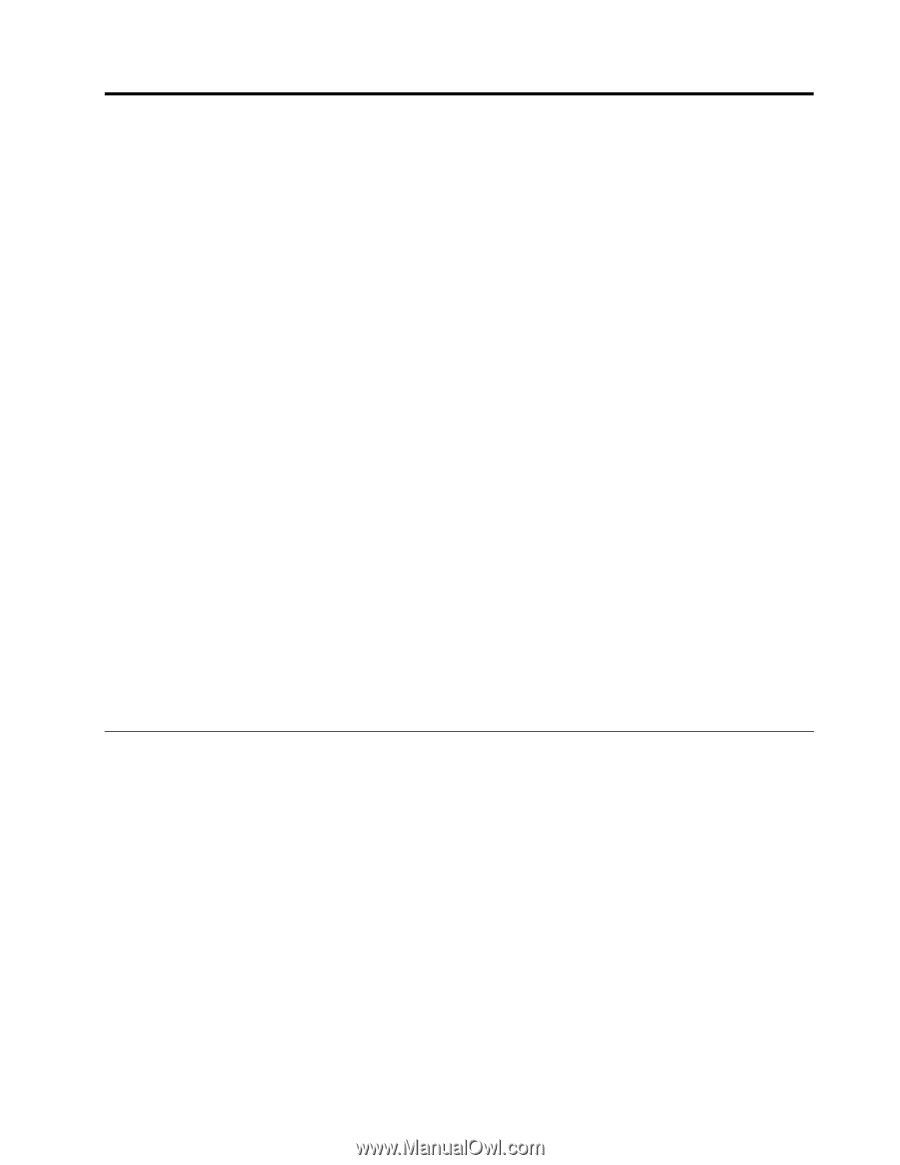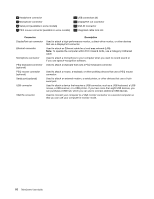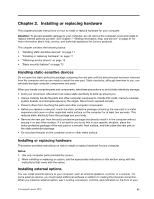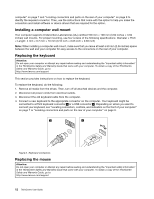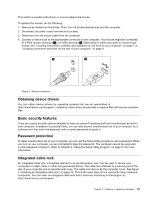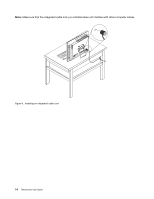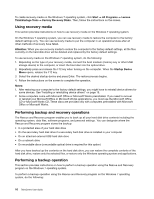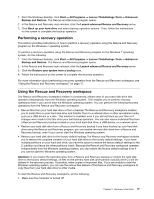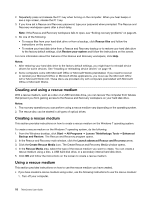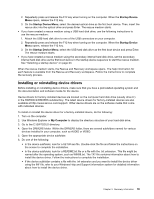Lenovo ThinkCentre M70z English (User guide) - Page 23
Recovery information, Creating and using recovery media, Creating recovery media
 |
View all Lenovo ThinkCentre M70z manuals
Add to My Manuals
Save this manual to your list of manuals |
Page 23 highlights
Chapter 3. Recovery information This chapter provides information about the recovery solutions provided by Lenovo. This chapter contains the following topics: • "Creating and using recovery media" on page 15 • "Performing backup and recovery operations" on page 16 • "Using the Rescue and Recovery workspace" on page 17 • "Creating and using a rescue medium" on page 18 • "Installing or reinstalling device drivers" on page 19 • "Solving recovery problems" on page 20 Notes: 1. The recovery information in this chapter only applies to the computers that have the Rescue and Recovery program or the Product Recovery program installed. If the Enhanced Backup and Restore icon in the Lenovo ThinkVantage Tools program is dimmed, it indicates that you need to install the Rescue and Recovery program manually before enabling its features. To install the Rescue and Recovery program, do the following: a. Click Start ➙ All Programs ➙ Lenovo ThinkVantage Tools, and double-click Enhanced Backup and Restore. b. Follow the instructions on the screen. c. When the installation process completes, the Enhanced Backup and Restore icon is activated. 2. There are a variety of methods to choose from when considering how to recover in the event of a softwareor hardware-related problem. Some methods vary depending on the type of your operating system. 3. The product on the recovery media may be used only for the following purposes: • Restore the product preinstalled on your computer • Reinstall the product • Modify the product using the Additional Files Creating and using recovery media You can use recovery media to restore the hard disk drive to the factory default settings. Recovery media are useful if you transfer the computer to another area, sell the computer, recycle the computer, or put the computer in an operational state after all other methods of recovery have failed. As a precautionary measure, it is important to create recovery media as early as possible. Note: The recovery operations you can perform using recovery media vary depending on the operating system from which the recovery media were created. The recovery media might contain a boot medium and a data medium. Your Microsoft Windows license permits you to create only one data medium, so it is important that you store the recovery media in a safe place after you have made them. Creating recovery media This section provides instructions on how to create recovery media on the Windows 7 operating system. Note: On the Windows 7 operating system, you can create recovery media using discs or external USB storage devices. © Copyright Lenovo 2010 15