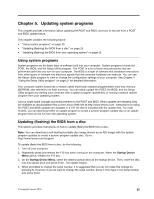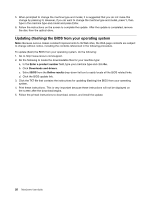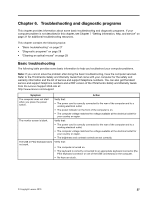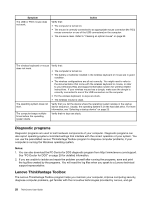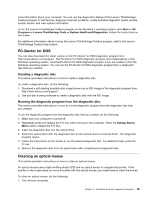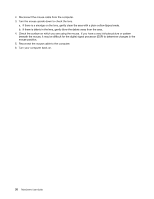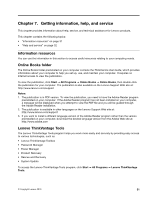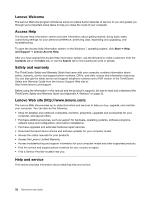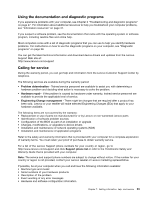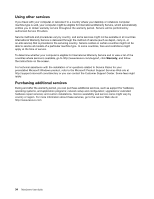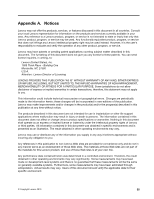Lenovo ThinkCentre M70z English (User guide) - Page 38
beneath the mouse
 |
View all Lenovo ThinkCentre M70z manuals
Add to My Manuals
Save this manual to your list of manuals |
Page 38 highlights
2. Disconnect the mouse cable from the computer. 3. Turn the mouse upside down to check the lens. a. If there is a smudge on the lens, gently clean the area with a plain cotton-tipped swab. b. If there is debris in the lens, gently blow the debris away from the area. 4. Check the surface on which you are using the mouse. If you have a very intricate picture or pattern beneath the mouse, it may be difficult for the digital signal processor (DSP) to determine changes in the mouse position. 5. Reconnect the mouse cable to the computer. 6. Turn your computer back on. 30 ThinkCentre User Guide
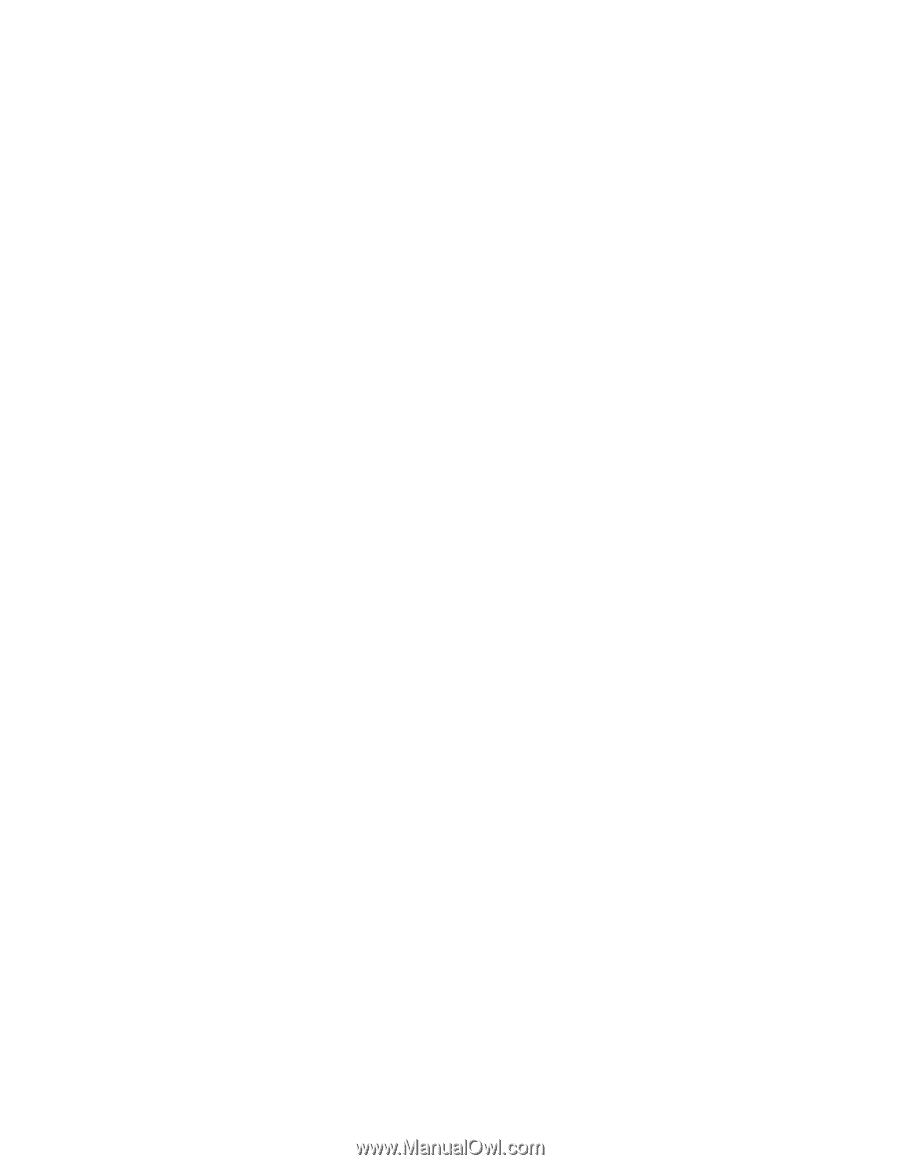
2.
Disconnect the mouse cable from the computer.
3.
Turn the mouse upside down to check the lens.
a.
If there is a smudge on the lens, gently clean the area with a plain cotton-tipped swab.
b. If there is debris in the lens, gently blow the debris away from the area.
4.
Check the surface on which you are using the mouse. If you have a very intricate picture or pattern
beneath the mouse, it may be difficult for the digital signal processor (DSP) to determine changes in the
mouse position.
5.
Reconnect the mouse cable to the computer.
6.
Turn your computer back on.
30
ThinkCentre User Guide