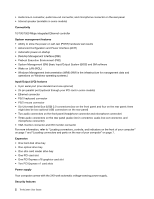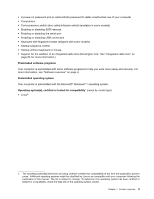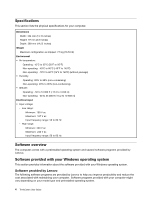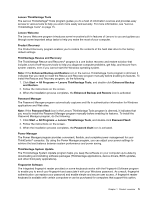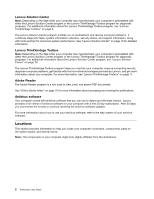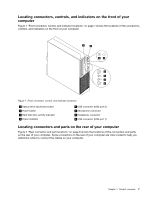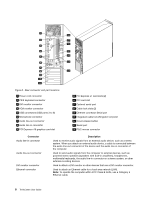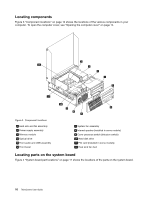Lenovo ThinkCentre M76 (English) User Guide - Page 13
Locating connectors, controls, and indicators on the front of your computer
 |
View all Lenovo ThinkCentre M76 manuals
Add to My Manuals
Save this manual to your list of manuals |
Page 13 highlights
Locating connectors, controls, and indicators on the front of your computer Figure 1 "Front connector, control, and indicator locations" on page 7 shows the locations of the connectors, controls, and indicators on the front of your computer. Figure 1. Front connector, control, and indicator locations 1 Optical drive eject/close button 2 Power switch 3 Hard disk drive activity indicator 4 Power indicator 5 USB connector (USB port 2) 6 Microphone connector 7 Headphone connector 8 USB connector (USB port 1) Locating connectors and parts on the rear of your computer Figure 2 "Rear connector and part locations" on page 8 shows the locations of the connectors and parts on the rear of your computer. Some connectors on the rear of your computer are color-coded to help you determine where to connect the cables on your computer. Chapter 1. Product overview 7