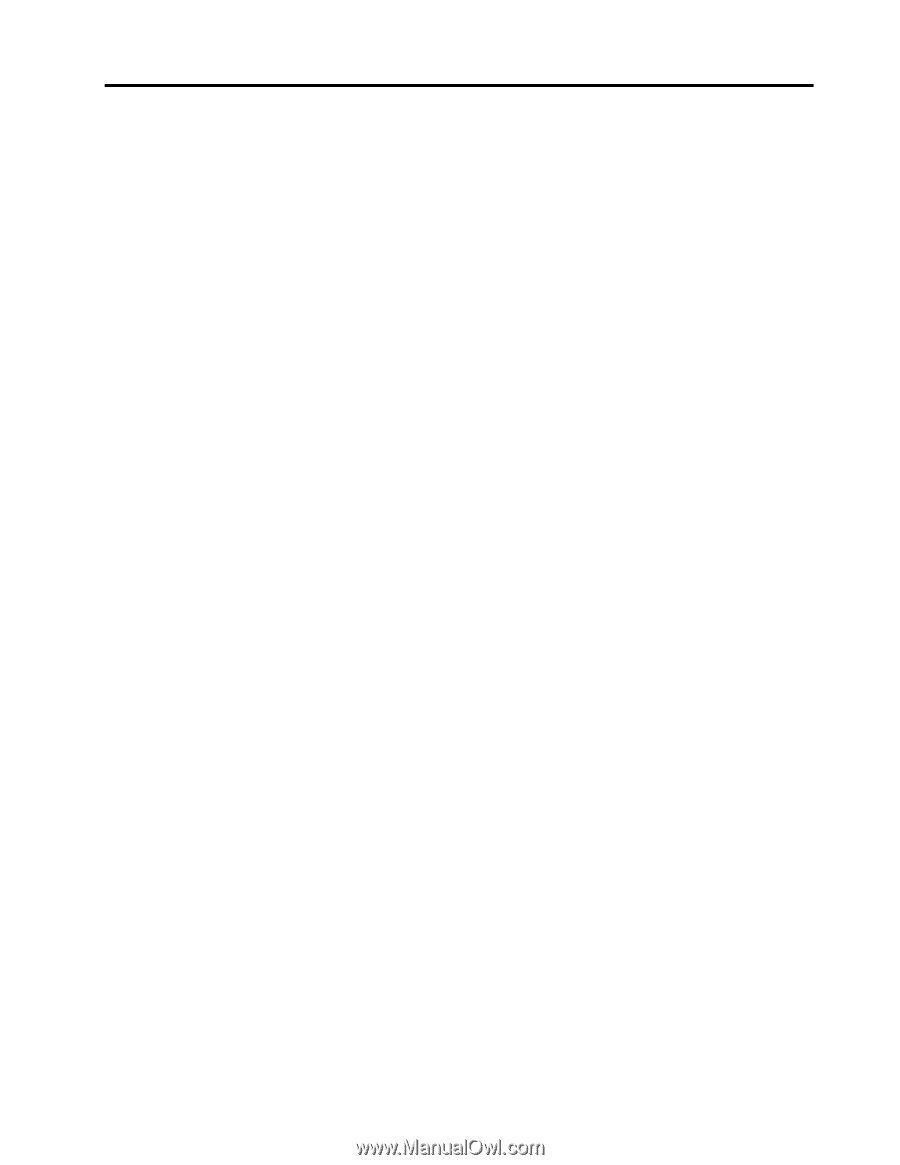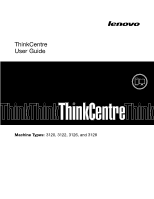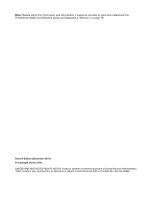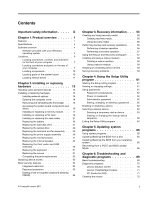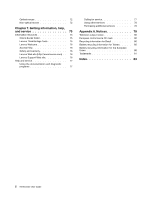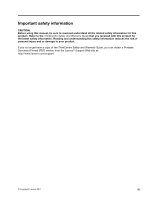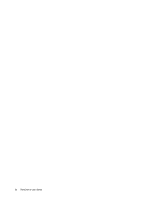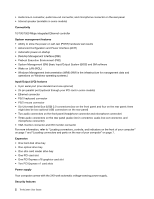Lenovo ThinkCentre M76 (English) User Guide - Page 3
Contents, Using the Setup Utility
 |
View all Lenovo ThinkCentre M76 manuals
Add to My Manuals
Save this manual to your list of manuals |
Page 3 highlights
Contents Important safety information . . . . . iii Chapter 1. Product overview 1 Features 1 Specifications 4 Software overview 4 Software provided with your Windows operating system 4 Locations 6 Locating connectors, controls, and indicators on the front of your computer 7 Locating connectors and parts on the rear of your computer 7 Locating components 10 Locating parts on the system board . . . . 10 Locating internal drives 11 Chapter 2. Installing or replacing hardware 13 Handling static-sensitive devices 13 Installing or replacing hardware 13 Installing external options 14 Opening the computer cover 14 Removing and reinstalling the front bezel . . 15 Accessing the system board components and drives 16 Installing or replacing a memory module . . . 17 Installing or replacing a PCI card 18 Installing or replacing the card reader . . . . 21 Replacing the battery 26 Replacing the hard disk drive 27 Replacing the optical drive 30 Replacing the heat sink and fan assembly . . 33 Replacing the power supply assembly . . . 36 Replacing the microprocessor 41 Replacing the internal speaker 44 Replacing the front audio and USB assembly 49 Replacing the keyboard 51 Replacing the mouse 51 Completing the parts replacement . . . . . 52 Obtaining device drivers 53 Basic security features 53 Integrated cable lock 53 Password protection 53 Erasing a lost or forgotten password (clearing CMOS 54 Chapter 3. Recovery information . . . 55 Creating and using recovery media 55 Creating recovery media 55 Using recovery media 56 Performing backup and recovery operations . . . 56 Performing a backup operation 56 Performing a recovery operation 57 Using the Rescue and Recovery workspace . . . 57 Creating and using a rescue medium 58 Creating a rescue medium 58 Using a rescue medium 58 Installing or reinstalling device drivers . . . . . 59 Solving recovery problems 59 Chapter 4. Using the Setup Utility program 61 Starting the Setup Utility program 61 Viewing or changing settings 61 Using passwords 61 Password considerations 62 Power-on password 62 Administrator password 62 Setting, changing, or deleting a password . . 62 Enabling or disabling a device 62 Selecting a startup device 63 Selecting a temporary startup device . . . . 63 Viewing or changing the startup device sequence 63 Exiting the Setup Utility program 64 Chapter 5. Updating system programs 65 Using system programs 65 Updating (flashing) the BIOS from a disc . . . . 65 Updating (flashing) the BIOS from your operating system 66 Recovering from a POST and BIOS update failure 66 Chapter 6. Troubleshooting and diagnostic programs 69 Basic troubleshooting 69 Diagnostic programs 70 Lenovo Solution Center 70 Lenovo ThinkVantage Toolbox 71 PC-Doctor for DOS 71 Cleaning the mouse 72 © Copyright Lenovo 2011 i