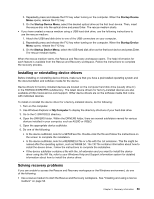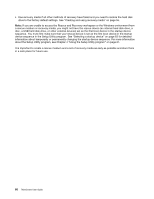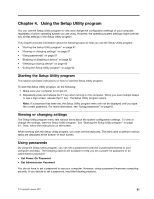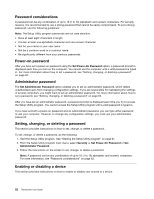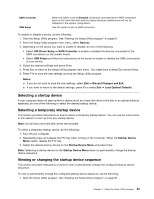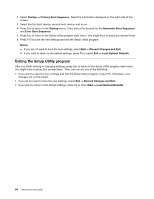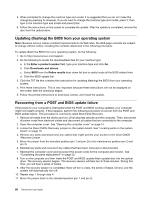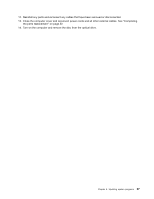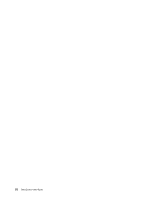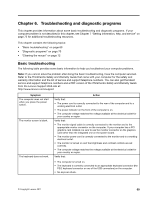Lenovo ThinkCentre M76 (English) User Guide - Page 70
Exiting the Setup Utility program, Startup, Primary Boot Sequence, Automatic Boot Sequence, Notes
 |
View all Lenovo ThinkCentre M76 manuals
Add to My Manuals
Save this manual to your list of manuals |
Page 70 highlights
2. Select Startup ➙ Primary Boot Sequence. Read the information displayed on the right side of the screen. 3. Select the first boot device, second boot device, and so on. 4. Press Esc to return to the Startup menu. Then, select the devices for the Automatic Boot Sequence and Error Boot Sequence. 5. Press Esc to return to the Setup Utility program main menu. You might have to press Esc several times. 6. Press F10 to save the new settings and exit the Setup Utility program. Notes: a. If you do not want to save the new settings, select Exit ➙ Discard Changes and Exit. b. If you want to return to the default settings, press F9 or select Exit ➙ Load Optimal Defaults. Exiting the Setup Utility program After you finish viewing or changing settings, press Esc to return to the Setup Utility program main menu. You might have to press Esc several times. Then, you can do one of the following: • If you want to save the new settings and exit the Setup Utility program, press F10. Otherwise, your changes will not be saved. • If you do not want to save the new settings, select Exit ➙ Discard Changes and Exit. • If you want to return to the default settings, press F9 or select Exit ➙ Load Optimal Defaults. 64 ThinkCentre User Guide