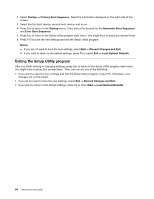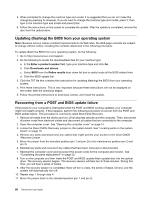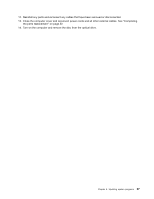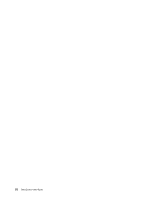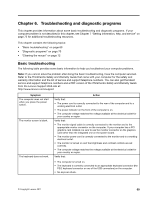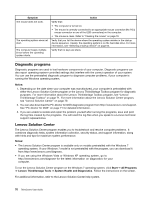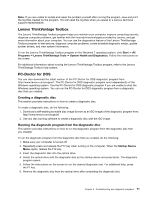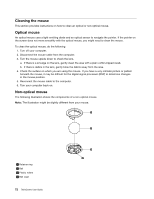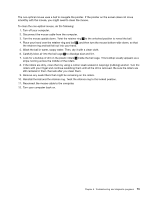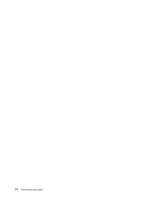Lenovo ThinkCentre M76 (English) User Guide - Page 75
Troubleshooting and diagnostic programs, Basic troubleshooting
 |
View all Lenovo ThinkCentre M76 manuals
Add to My Manuals
Save this manual to your list of manuals |
Page 75 highlights
Chapter 6. Troubleshooting and diagnostic programs This chapter provides information about some basic troubleshooting and diagnostic programs. If your computer problem is not described in this chapter, see Chapter 7 "Getting information, help, and service" on page 75 for additional troubleshooting resources. This chapter contains the following topics: • "Basic troubleshooting" on page 69 • "Diagnostic programs" on page 70 • "Cleaning the mouse" on page 72 Basic troubleshooting The following table provides some basic information to help you troubleshoot your computer problems. Note: If you cannot solve the problem after doing the basic troubleshooting, have the computer serviced. Refer to the ThinkCentre Safety and Warranty Guide that came with your computer for the safety and warranty information and the list of service and support telephone numbers. You can also get the latest service and support telephone numbers and a PDF version of the ThinkCentre Safety and Warranty Guide from the Lenovo Support Web site at: http://www.lenovo.com/support Symptom The computer does not start when you press the power switch. The monitor screen is blank. The keyboard does not work. Action Verify that: • The power cord is correctly connected to the rear of the computer and to a working electrical outlet. • The power indicator on the front of the computer is on. • The computer voltage matches the voltage available at the electrical outlet for your country or region. Verify that: • The monitor signal cable is correctly connected to the monitor and to the appropriate monitor connector on the computer. If your computer has a PCI graphics card installed, be sure to use the monitor connector on the graphics card rather than the integrated one on the system board. • The monitor power cord is correctly connected to the monitor and to a working electrical outlet. • The monitor is turned on and the brightness and contrast controls are set correctly. • The computer voltage matches the voltage available at the electrical outlet for your country or region. Verify that: • The computer is turned on. • The keyboard is correctly connected to an appropriate keyboard connector (the PS/2 keyboard connector or one of the USB connectors) on the computer. • No keys are stuck. © Copyright Lenovo 2011 69