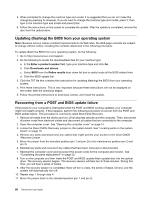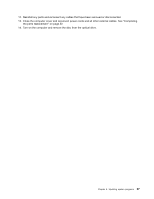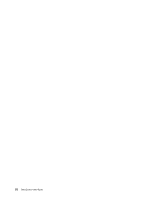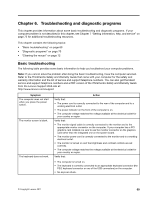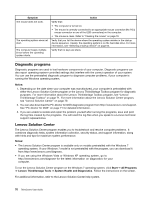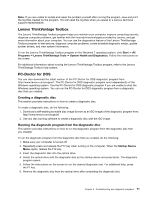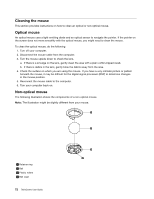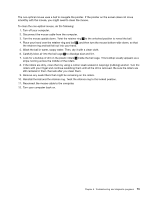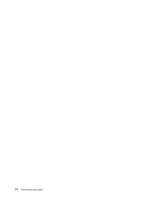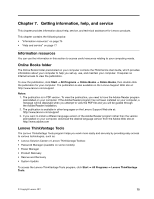Lenovo ThinkCentre M76 (English) User Guide - Page 76
Diagnostic programs, Lenovo Solution Center, Notes, Start, All Programs, Lenovo ThinkVantage Tools
 |
View all Lenovo ThinkCentre M76 manuals
Add to My Manuals
Save this manual to your list of manuals |
Page 76 highlights
Symptom The mouse does not work. The operating system does not start. The computer beeps multiple times before the operating system starts. Action Verify that: • The computer is turned on. • The mouse is correctly connected to an appropriate mouse connector (the PS/2 mouse connector or one of the USB connectors) on the computer. • The mouse is clean. Refer to "Cleaning the mouse" on page 72. Verify that you list the device where the operating system resides in the startup device sequence. Usually, the operating system is on the hard disk drive. For more information, see "Selecting a startup device" on page 63. Verify that no keys are stuck. Diagnostic programs Diagnostic programs are used to test hardware components of your computer. Diagnostic programs can also report operating-system-controlled settings that interfere with the correct operation of your system. You can use the preinstalled diagnostic program to diagnose computer problems, if your computer is running the Windows operating system. Notes: 1. Depending on the date when your computer was manufactured, your computer is preinstalled with either the Lenovo Solution Center program or the Lenovo ThinkVantage Toolbox program for diagnostic purposes. For more information about the Lenovo ThinkVantage Toolbox program, see "Lenovo ThinkVantage Toolbox" on page 71. For more information about the Lenovo Solution Center program, see "Lenovo Solution Center" on page 70. 2. You can also download the PC-Doctor for DOS diagnostic program from http://www.lenovo.com/support. See "PC-Doctor for DOS" on page 71 for detailed information. 3. If you are unable to isolate and repair the problem yourself after running the programs, save and print the log files created by the programs. You will need the log files when you speak to a Lenovo technical support representative. Lenovo Solution Center The Lenovo Solution Center program enables you to troubleshoot and resolve computer problems. It combines diagnostic tests, system information collection, security status, and support information, along with hints and tips for maximum system performance. Notes: • The Lenovo Solution Center program is available only on models preinstalled with the Windows 7 operating system. If your Windows 7 model is not preinstalled with the program, you can download it from http://www.lenovo.com/diagnose. • If you are using the Windows Vista or Windows XP operating system, go to http://www.lenovo.com/diagnose for the latest information on diagnostics for your computer. To run the Lenovo Solution Center program on the Windows 7 operating system, click Start ➙ All Programs ➙ Lenovo ThinkVantage Tools ➙ System Health and Diagnostics. Follow the instructions on the screen. For additional information, refer to the Lenovo Solution Center help system. 70 ThinkCentre User Guide