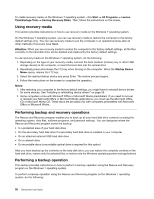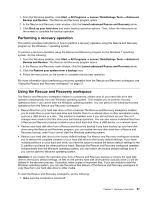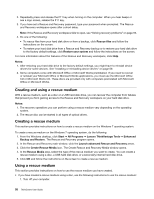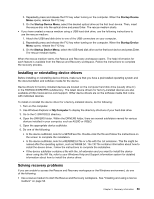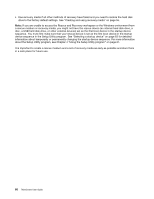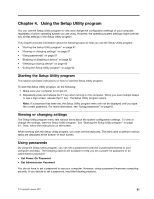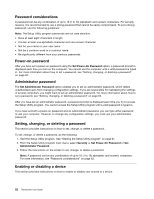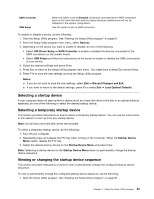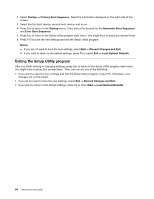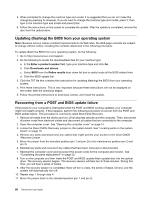Lenovo ThinkCentre M76 (English) User Guide - Page 67
Using the Setup Utility program, Viewing or changing settings, Using passwords
 |
View all Lenovo ThinkCentre M76 manuals
Add to My Manuals
Save this manual to your list of manuals |
Page 67 highlights
Chapter 4. Using the Setup Utility program You can use the Setup Utility program to view and change the configuration settings of your computer, regardless of which operating system you are using. However, the operating system settings might override any similar settings in the Setup Utility program. This chapter provides information about the following topics to help you use the Setup Utility program: • "Starting the Setup Utility program" on page 61 • "Viewing or changing settings" on page 61 • "Using passwords" on page 61 • "Enabling or disabling a device" on page 62 • "Selecting a startup device" on page 63 • "Exiting the Setup Utility program" on page 64 Starting the Setup Utility program This section provides instructions on how to start the Setup Utility program. To start the Setup Utility program, do the following: 1. Make sure your computer is turned off. 2. Repeatedly press and release the F1 key when turning on the computer. When you hear multiple beeps or see a logo screen, release the F1 key. The Setup Utility program opens. Note: If a password has been set, the Setup Utility program menu will not be displayed until you type the correct password. For more information, see "Using passwords" on page 61. Viewing or changing settings The Setup Utility program menu lists various items about the system configuration settings. To view or change the settings, start the Setup Utility program. See "Starting the Setup Utility program" on page 61. Then, follow the instructions on the screen. When working with the Setup Utility program, you must use the keyboard. The keys used to perform various tasks are displayed at the bottom of each screen. Using passwords By using the Setup Utility program, you can set a password to prevent unauthorized access to your computer and data. The following options are available to help you set a power-on password or an administrator password: • Set Power-On Password • Set Administrator Password You do not have to set a password to use your computer. However, using a password improves computing security. If you decide to set a password, read the following sections. © Copyright Lenovo 2011 61