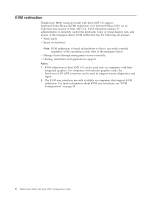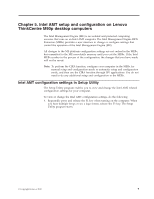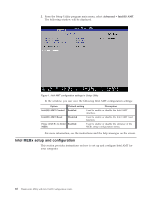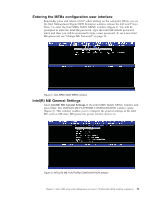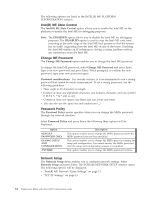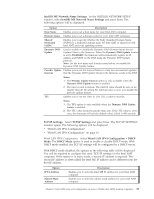Lenovo ThinkCentre M90p Intel Active Management Technology Configuration Guide - Page 20
Intel(R) ME State Control, Change ME Password, Password Policy, Network Setup, DISABLED
 |
View all Lenovo ThinkCentre M90p manuals
Add to My Manuals
Save this manual to your list of manuals |
Page 20 highlights
The following options are listed in the INTEL(R) ME PLATFORM CONFIGURATION window: Intel(R) ME State Control The Intel(R) ME State Control option allows you to enable the Intel ME on the platform or disable the Intel ME for debugging purposes. Note: The DISABLED option allows you to disable the Intel ME for debugging purposes. The DISABLED option is used to stop the Intel ME code from executing at the early stage of the Intel ME boot process so that the system has no traffic originating from the Intel ME on any of the buses. Disabling the Intel ME enables an IT technician to debug a system problem without any interference from the Intel ME. Change ME Password The Change ME Password option enables you to change the Intel ME password. To change the Intel ME password, select Change ME Password and press Enter. Type your new password and press Enter. When prompted to confirm the new password, type your new password again. Password considerations: For security reasons, it is recommended to use a strong password that cannot be easily compromised. To set a strong password, use the following guidelines: v Have eight to 32 characters in length v Contain at least one alphabetic character, one numeric character, and one symbol and so on) v Contain at least one upper case letter and one lower case letter v You can also use the space bar and underscore (_). Password Policy The Password Policy option specifies when you can change the MEBx password through the network interface. Select Password Policy and press Enter, the following three options will be displayed. Option DEFAULT PASSWORD ONLY DURING SETUP AND CONFIGURATION ANYTIME Description This option enables you to change the MEBx password when the MEBx password has not been modified. This option enables you to change the MEBx password during the setup and configuration. You cannot modify the MEBx password after the setup and configuration process is completed. This option enables you to change the MEBx password anytime. Network Setup The Network Setup menu enables you to configure network settings. Select Network Setup and press Enter. The INTEL(R) NETWORK SETUP window opens. The following options will be displayed: v "Intel(R) ME Network Name Settings" on page 13 v "TCP/IP Settings" on page 13 12 ThinkCentre M90p with Intel AMT Configuration Guide