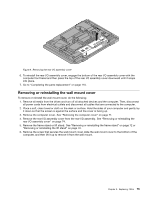Lenovo ThinkCentre M90z Hardware Maintenance Manual for ThinkCentre M90z - Page 85
ThinkCentre Safety and Warranty Guide
 |
View all Lenovo ThinkCentre M90z manuals
Add to My Manuals
Save this manual to your list of manuals |
Page 85 highlights
The battery normally requires no charging or maintenance throughout its life. However, if the battery fails, the date, time, and configuration information (including passwords) are lost. An error message will be displayed when you turn on the computer. Refer to the "Lithium battery notice" in the ThinkCentre Safety and Warranty Guide for information about replacing and disposing of the battery. To replace the battery, do the following: 1. Remove all media from the drives and turn off all attached devices and the computer. Then, disconnect all power cords from electrical outlets and disconnect all cables that are connected to the computer. 2. Place a soft, clean towel or cloth on the desk or surface. Hold the sides of your computer and gently lay it down so that the screen is against the surface and the cover is facing up. 3. Remove the computer cover. See "Removing the computer cover" on page 71. 4. Locate the battery on the system board. See "System board connectors" on page 70. 5. Remove the battery. Figure 14. Removing the battery 6. Install a new battery. Figure 15. Installing a new battery 7. Reinstall the computer cover and connect the cables. See "Completing the parts replacement" on page 110. Note: When the computer is turned on for the first time after replacing the battery, an error message might be displayed. This is normal after replacing the battery. 8. Turn on the computer and all attached devices. 9. Use the Setup Utility program to set the date, time, and any passwords. See Chapter 6 "Using the Setup Utility program" on page 39. 10. Go to "Completing the parts replacement" on page 110. Chapter 8. Replacing FRUs 79