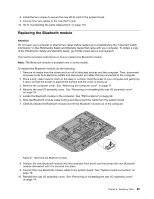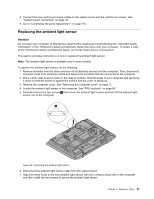Lenovo ThinkCentre M90z Hardware Maintenance Manual for ThinkCentre M90z - Page 92
This is important when installing the new microprocessor on the system board.
 |
View all Lenovo ThinkCentre M90z manuals
Add to My Manuals
Save this manual to your list of manuals |
Page 92 highlights
6. Lift the microprocessor straight up and out of the socket. See Removing the microprocessorFigure 24 on page 87. Notes: a. Your microprocessor and socket might look different from the one illustrated. b. Note the orientation of the microprocessor in the socket. You can either look for the small triangle 1 on one corner of the microprocessor or note the orientation of the notches 2 on the microprocessor. This is important when installing the new microprocessor on the system board. c. Touch only the sides of the microprocessor. Do not touch the gold contacts on the bottom. d. Do not drop anything onto the microprocessor socket while it is exposed. The socket pins must be kept as clean as possible. 86 ThinkCentre Hardware Maintenance Manual

6.
Lift the microprocessor straight up and out of the socket. See Removing the microprocessorFigure
24 on page 87.
Notes:
a.
Your microprocessor and socket might look different from the one illustrated.
b. Note the orientation of the microprocessor in the socket. You can either look for the small triangle
1
on one corner of the microprocessor or note the orientation of the notches
2
on the microprocessor.
This is important when installing the new microprocessor on the system board.
c.
Touch only the sides of the microprocessor. Do not touch the gold contacts on the bottom.
d. Do not drop anything onto the microprocessor socket while it is exposed. The socket pins must be
kept as clean as possible.
86
ThinkCentre Hardware Maintenance Manual