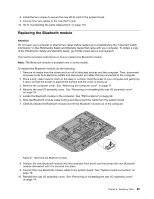Lenovo ThinkCentre M90z Hardware Maintenance Manual for ThinkCentre M90z - Page 91
Replacing the microprocessor, do the following
 |
View all Lenovo ThinkCentre M90z manuals
Add to My Manuals
Save this manual to your list of manuals |
Page 91 highlights
7. Lift the failing heat sink off the system board. Notes: a. You might have to gently twist the heat sink to free it from the microprocessor. b. Do not touch the thermal grease while handling the heat sink. 8. Position the new heat sink on the system board so that the four screws are aligned with the corresponding holes in the system board. 9. Follow this sequence to install the four screws to secure the heat sink, as shown in Removing the heat sinkFigure 23 on page 84. a. Partially tighten screw 1 , then fully tighten screw 2 , and then fully tighten screw 1 . b. Partially tighten screw 3 , then fully tighten screw 4 , and then fully tighten screw 3 . 10. To reinstall the fan duct, position the fan duct on the heat sink and then press the fan duct downward until the two tabs on the fan duct are secured into place. 11. Go to "Completing the parts replacement" on page 110. Replacing the microprocessor Attention Do not open your computer or attempt any repair before reading and understanding the "Important safety information" in the ThinkCentre Safety and Warranty Guide that came with your computer. To obtain a copy of the ThinkCentre Safety and Warranty Guide, go to:http://www.lenovo.com/support This section provides instructions on how to replace the microprocessor. CAUTION: The heat sink and microprocessor might be very hot. Turn off the computer and wait three to five minutes to let the computer cool before removing the computer cover. To replace the microprocessor, do the following: 1. Remove all media from the drives and turn off all attached devices and the computer. Then, disconnect all power cords from electrical outlets and disconnect all cables that are connected to the computer. 2. Place a soft, clean towel or cloth on the desk or surface. Hold the sides of your computer and gently lay it down so that the screen is against the surface and the cover is facing up. 3. Remove the computer cover. See "Removing the computer cover" on page 71. 4. Remove the fan duct and the heat sink from the system board. See "Replacing the heat sink" on page 83. 5. Lift the small handle 1 and open the retainer 2 to access the microprocessor 3 . Chapter 8. Replacing FRUs 85