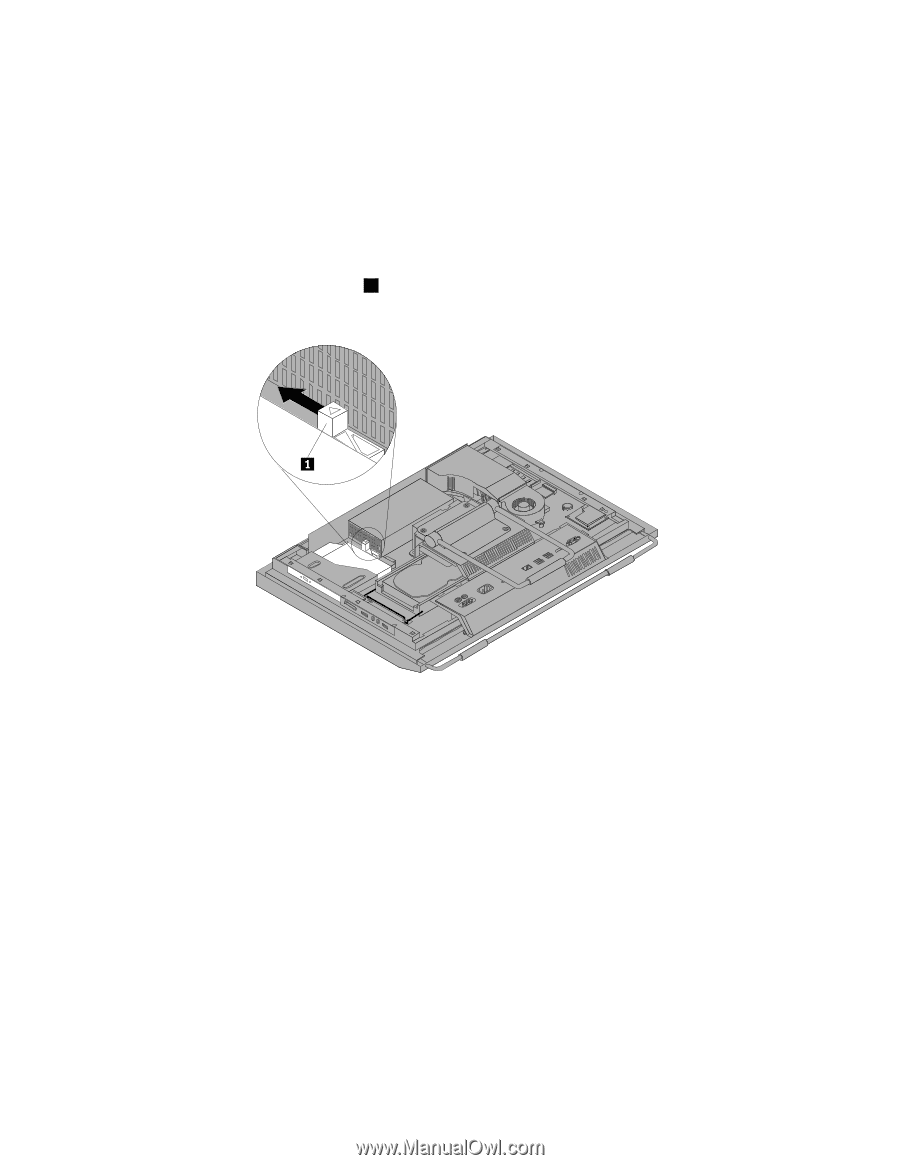Lenovo ThinkCentre M90z Hardware Maintenance Manual for ThinkCentre M90z - Page 88
Press the optical drive release button, Locate the optical drive. See FRU locations
 |
View all Lenovo ThinkCentre M90z manuals
Add to My Manuals
Save this manual to your list of manuals |
Page 88 highlights
Note: The optical drive is available only in some models. To replace the optical drive, do the following: 1. Remove all media from the drives and turn off all attached devices and the computer. Then, disconnect all power cords from electrical outlets and disconnect all cables that are connected to the computer. 2. Place a soft, clean towel or cloth on the desk or surface. Hold the sides of your computer and gently lay it down so that the screen is against the surface and the cover is facing up. 3. Remove the computer cover. See "Removing the computer cover" on page 71. 4. Locate the optical drive. See "FRU locations" on page 69. 5. Press the optical drive release button 1 toward the top of the computer and then slide the optical drive out of the optical drive bay. Figure 20. Removing the optical drive 6. To install a new optical drive, slide the new optical drive into the optical drive bay until it snaps into position. 82 ThinkCentre Hardware Maintenance Manual