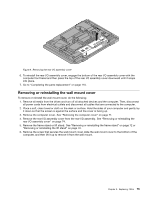Lenovo ThinkCentre M90z Hardware Maintenance Manual for ThinkCentre M90z - Page 86
Replacing the hard disk drive, remove it from the hard disk drive bay.
 |
View all Lenovo ThinkCentre M90z manuals
Add to My Manuals
Save this manual to your list of manuals |
Page 86 highlights
Replacing the hard disk drive Attention Do not open your computer or attempt any repair before reading and understanding the "Important safety information" in the ThinkCentre Safety and Warranty Guide that came with your computer. To obtain a copy of the ThinkCentre Safety and Warranty Guide, go to:http://www.lenovo.com/support This section provides instructions on how to replace the hard disk drive. To replace the hard disk drive, do the following: 1. Remove all media from the drives and turn off all attached devices and the computer. Then, disconnect all power cords from electrical outlets and disconnect all cables that are connected to the computer. 2. Remove the computer cover. See "Removing the computer cover" on page 71. 3. Locate the hard disk drive in the computer. See "FRU locations" on page 69. 4. Pull the handle 1 of the hard disk drive bracket upward and then slide the hard disk drive outward to remove it from the hard disk drive bay. Figure 16. Removing the hard disk drive 5. Flex the sides of the hard disk drive bracket properly to remove the hard disk drive out of the bracket. 6. To install the new hard disk drive into the bracket, flex the bracket and align pin 1 , pin 2 , pin 3 , and pin 4 on the bracket with the corresponding holes in the hard disk drive. Do not touch the circuit board 5 on the bottom of the hard disk drive. Figure 17. Installing the hard disk drive into the bracket 7. Align the four pins 1 on the hard disk drive bracket with the corresponding slots in the hard disk drive bay. 80 ThinkCentre Hardware Maintenance Manual