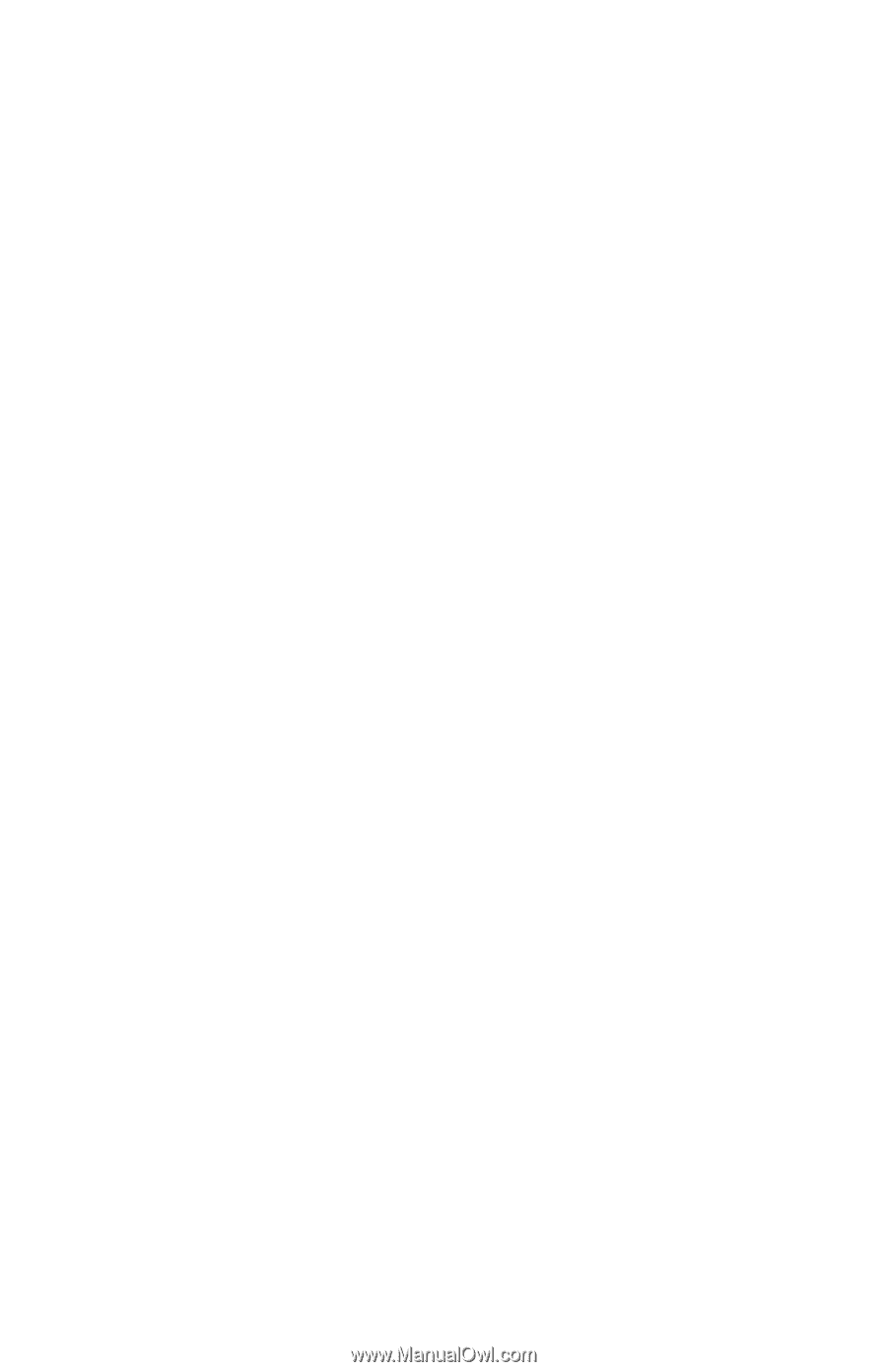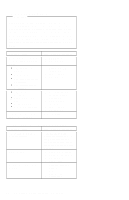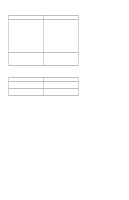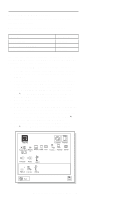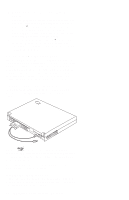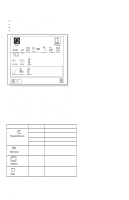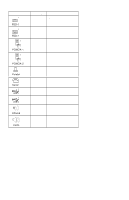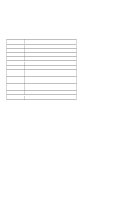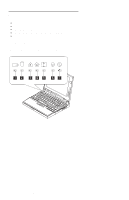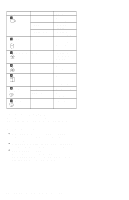Lenovo ThinkPad 560E ThinkPad 560X Hardware Maintenance Manual (Oct 1997) - Page 59
Checking the Installed Devices List, For Model 560X
 |
View all Lenovo ThinkPad 560E manuals
Add to My Manuals
Save this manual to your list of manuals |
Page 59 highlights
Use the following procedure to display the errors: 1. Enter the advanced diagnostic test. 2. Press Ctrl+E. 3. The error log appears. 4. To exit the screen, click on Exit or press Esc key. The error log is not saved when system power is turned off. Checking the Installed Devices List If a device is installed but the icon appears in a gray shade rather than a dark shade on the basic diagnostics screen, the device is defective. Reseat the device connectors. If the symptom remains, replace the device or the system board. If needed, adjust the contrast control to clearly distinguish the shades of the icon. If a device that is not installed appears in a dark shade (for example, FDD-2 appears in a dark shade when no second FDD is installed), do the following: 1. Replace the first device in the configuration, such as an FDD-1. 2. If the problem remains, replace the system board. The Parallel and Serial icons are always displayed in a dark shade, because the icons represent subsystems of the system board and not the attachment of the devices. The FDD-1 icon represents the first drive in the system configuration for each type of device. For Model 560X, FDD-1 represents an external diskette drive attached through the external diskette drive connector. Similarly, the FDD-2 icon represents the second drive, usually attached through a port replicator. ThinkPad 560X (2640-60x, 70x) 49