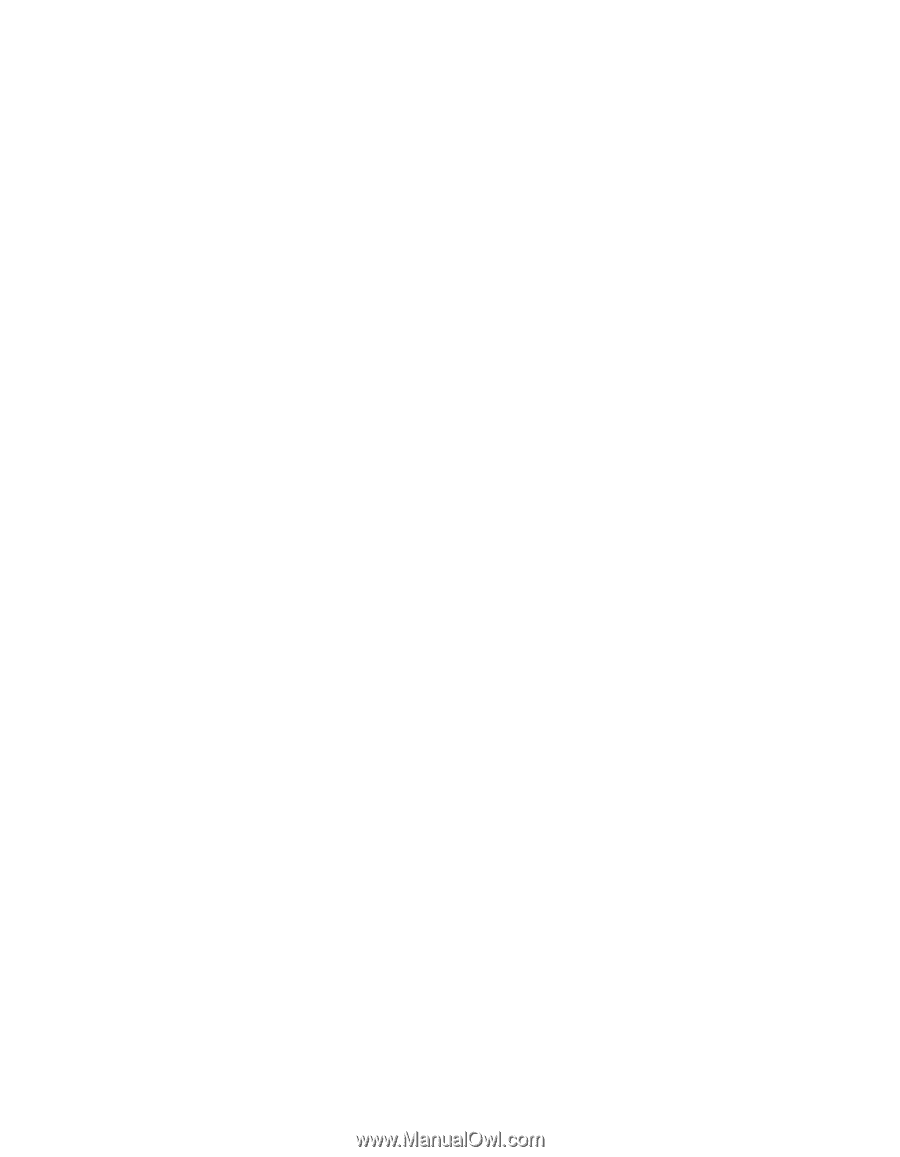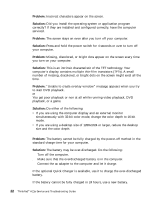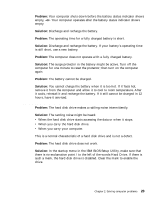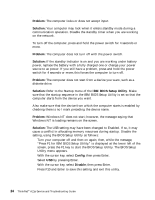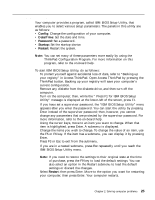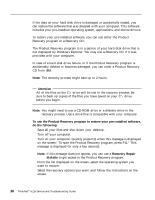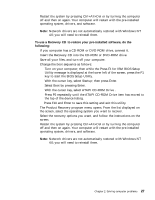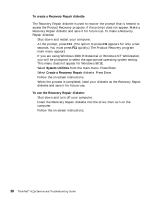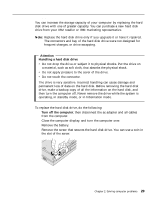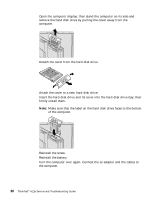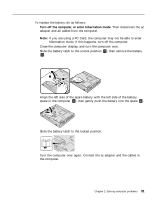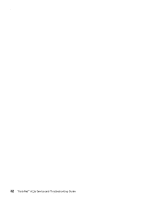Lenovo ThinkPad A21e English - A21e(2655) Service and Troubleshooting Guide - Page 35
Starting BIOS Setup Utility, To use a Recovery CD to restore your pre-installed software, do
 |
View all Lenovo ThinkPad A21e manuals
Add to My Manuals
Save this manual to your list of manuals |
Page 35 highlights
Solving computer problems 6. Restart the system by pressing Ctrl+Alt+Del or by turning the computer off and then on again. Your computer will restart with the pre-installed operating system, drivers, and software. Note: Network drivers are not automatically restored with Windows NT 4.0; you will need to reinstall them. To use a Recovery CD to restore your pre-installed software, do the following: 1. If you computer has a CD-ROM or DVD-ROM drive, connect it. 2. Insert the Recovery CD into the CD-ROM or DVD-ROM drive. 3. Save all your files, and turn off your computer. 4. Change the boot sequence as follows: a. Turn on your computer; then while the Press F1 for IBM BIOS Setup Utility message is displayed at the lower left of the screen, press the F1 key to start the BIOS Setup Utility. b. With the cursor key, select Startup; then press Enter. c. Select Boot by pressing Enter. d. With the cursor key, select ATAPI CD-ROM Drive . e. Press F6 repeatedly until the ATAPI CD-ROM Drive item has moved to the top of the device listing. f. Press F10 and Enter to save this setting and exit this utility. 5. The Product Recovery program menu opens. From the list displayed on the screen, select the operating system you want to recover. 6. Select the recovery options you want, and follow the instructions on the screen. 7. Restart the system by pressing Ctrl+Alt+Del or by turning the computer off and then on again. Your computer will restart with the pre-installed operating system, drivers, and software. Note: Network drivers are not automatically restored with Windows NT 4.0; you will need to reinstall them. Chapter 2. Solving computer problems 27