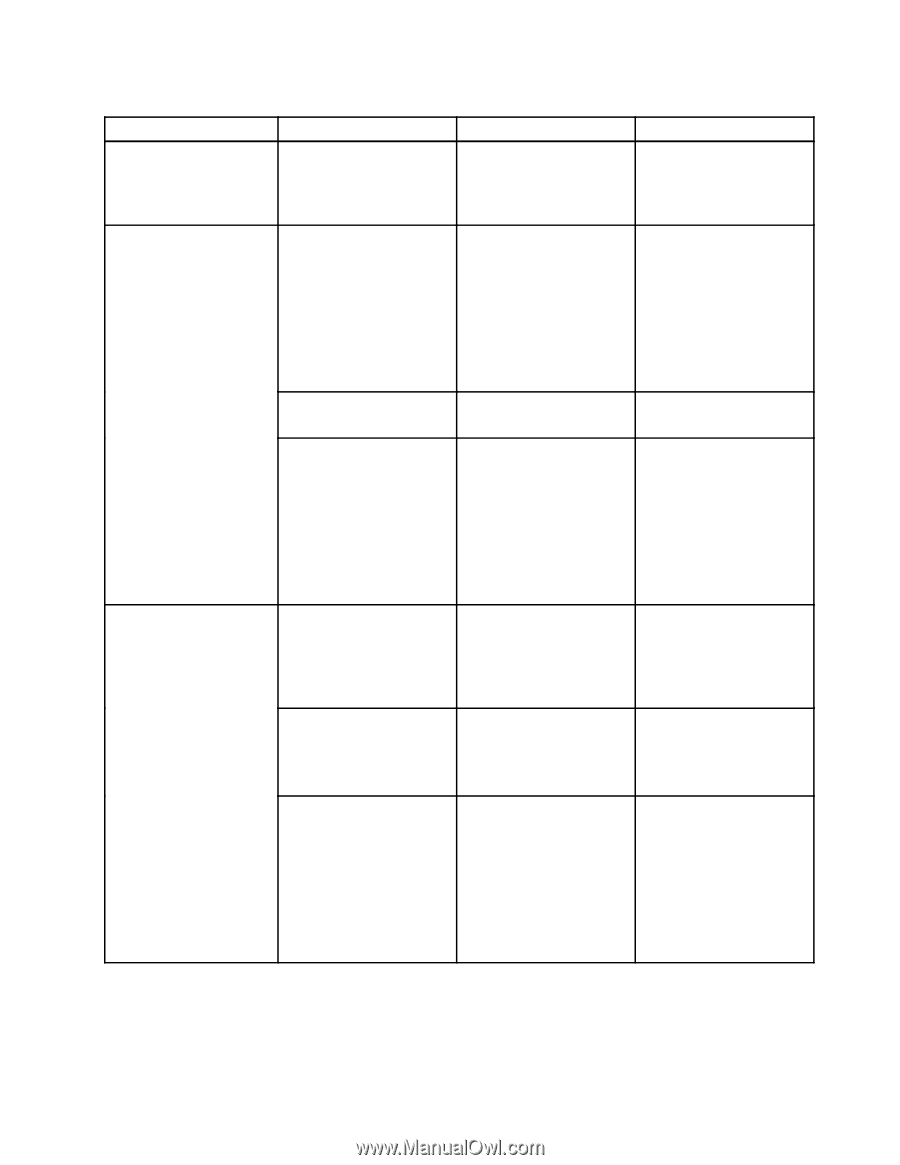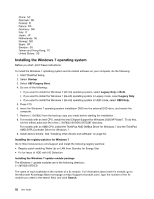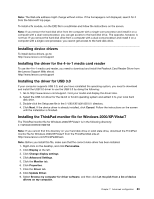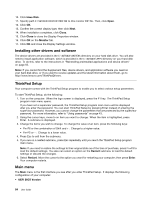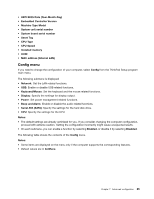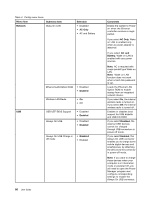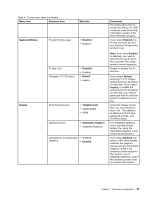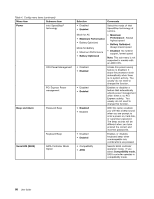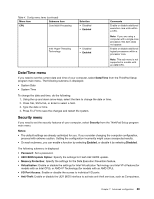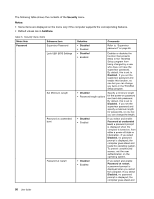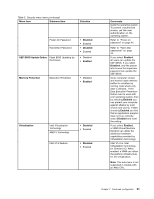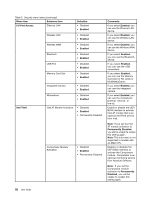Lenovo ThinkPad Edge E330 (English) User Guide - Page 101
Menu item, Selection, Comments, Disabled, Enabled, Keyboard/Mouse, Default, Legacy, ThinkPad LCD
 |
View all Lenovo ThinkPad Edge E330 manuals
Add to My Manuals
Save this manual to your list of manuals |
Page 101 highlights
Table 4. Config menu items (continued) Menu item Submenu item Selection Keyboard/Mouse Fn and Ctrl Key swap • Disabled • Enabled Fn Key Lock Change to "F1-F12 keys" • Disabled • Enabled • Default • Legacy Display Boot Display Device Graphics Device • ThinkPad LCD • Analog (VGA) • HDMI • Switchable Graphics • Integrated Graphics OS Detection for Switchable • Disabled Graphics • Enabled Comments For details about how to enable the Always On USB connector, refer to the help information system of the Power Manager program. If you select Enabled, the Fn key works as the Ctrl key, and the Ctrl key works as the Fn key. Note: Even when Enabled is selected, you need to press the Fn key to return the computer from sleep mode to normal operation. Enable or disable the Fn key lock. If you select Default, pressing F1-F12 initiates special functions illustrated on each key. If you select Legacy, to initiate the special functions illustrated on each key, you need to press and hold Fn and then press the desired function key. Select the display device that is to be activated at boot time. This selection is effective for boot time, password prompt, and ThinkPad Setup. The Integrated Graphics mode provides longer battery life, while the Switchable Graphics mode enhances performance. If you select Enabled, the system UEFI automatically switches the graphics device setting to Switchable Graphics mode if the operating system supports this feature, and to Integrated Graphics mode if the operating system does not support this feature. Chapter 7. Advanced configuration 87