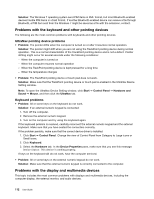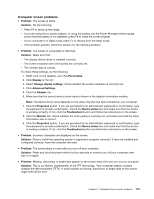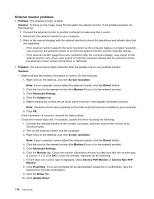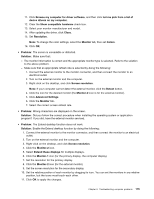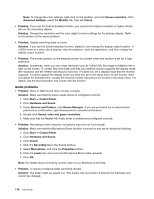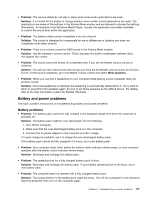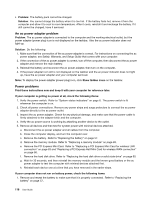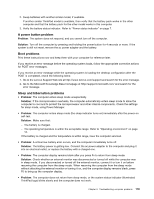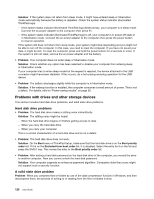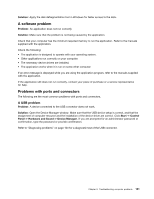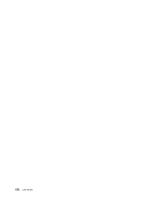Lenovo ThinkPad Edge E330 (English) User Guide - Page 131
Battery and power problems, Battery problems
 |
View all Lenovo ThinkPad Edge E330 manuals
Add to My Manuals
Save this manual to your list of manuals |
Page 131 highlights
• Problem: The volume sliders do not stay in place when some audio applications are used. Solution: It is normal for the sliders to change position when certain sound applications are used. The applications are aware of the settings in the Volume Mixer window and are allowed to change the settings themselves. An example is the Windows Media Player. Usually the application has sliders available to control the sound from within the application. • Problem: The balance slider cannot completely mute one channel. Solution: The control is designed to compensate for minor differences in balance and does not completely mute either channel. • Problem: There is no volume control for MIDI sound in the Volume Mixer window. Solution: Use the hardware volume control. This is because the built-in synthesizer software does not support the control. • Problem: The sound cannot be turned off completely even if you set the Master volume control at minimum. Solution: You still can hear some sound even though you have set the Master volume control at minimum. To turn off the sound completely, go to the Master volume control and select Mute speakers. • Problem: When you connect a headphone to your computer while playing sound, a speaker does not produce sound. Solution: Once the headphone is attached, the streaming is automatically redirected to it. If you want to listen to sound from the speakers again, be sure to set those speakers as the default device. For details, refer to the help information system for Realtek HD Audio. Battery and power problems This topic contains instructions on troubleshooting battery and power problems. Battery problems • Problem: The battery pack cannot be fully charged in the standard charge time when the computer is powered off. Solution: The battery pack might be over-discharged. Do the following: 1. Turn off the computer. 2. Make sure that the over-discharged battery pack is in the computer. 3. Connect the ac power adapter to the computer and let it charge. If a quick charger is available, use it to charge the over-discharged battery pack. If the battery pack cannot be fully charged in 24 hours, use a new battery pack. • Problem: Your computer shuts down before the battery status indicator shows empty, or your computer operates after the battery status indicator shows empty. Solution: Discharge and recharge the battery pack. • Problem: The operating time for a fully charged battery pack is short. Solution: Discharge and recharge the battery pack. If your battery operating time is still short, use a new battery pack. • Problem: The computer does not operate with a fully charged battery pack. Solution: The surge protector in the battery pack might be active. Turn off the computer for one minute to reset the protector; then turn on the computer again. Chapter 9. Troubleshooting computer problems 117