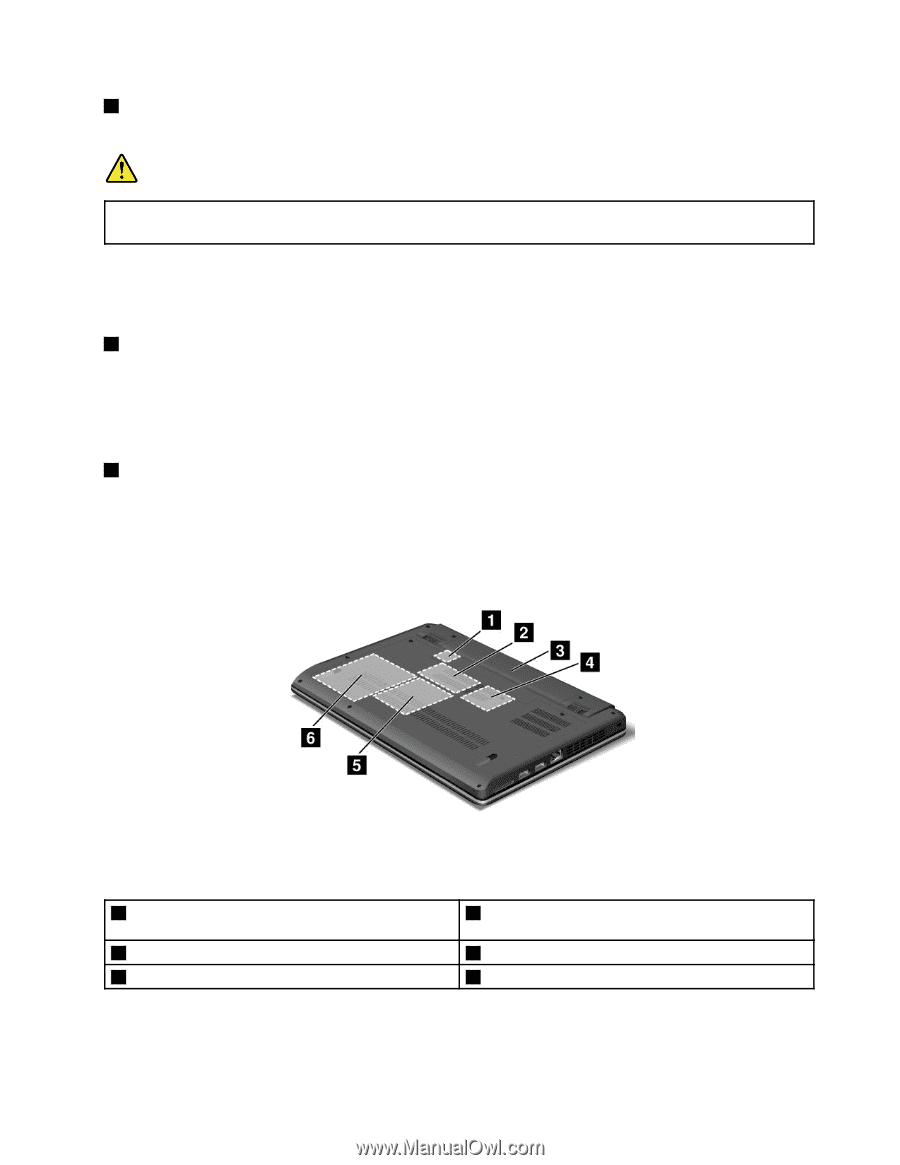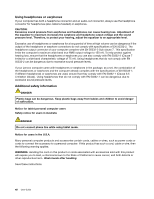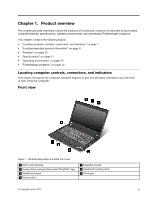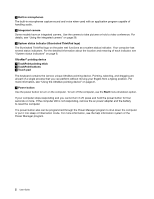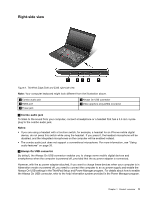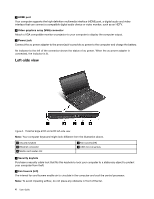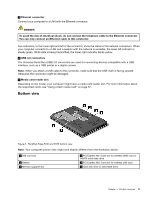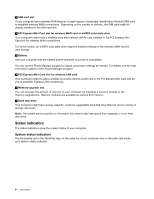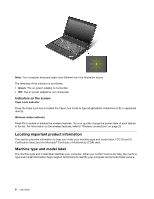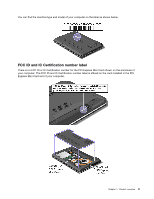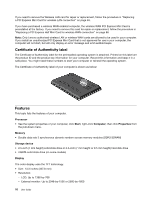Lenovo ThinkPad Edge E330 (English) User Guide - Page 19
Bottom view, Media card reader slot - msata
 |
View all Lenovo ThinkPad Edge E330 manuals
Add to My Manuals
Save this manual to your list of manuals |
Page 19 highlights
3 Ethernet connector Connect your computer to a LAN with the Ethernet connector. DANGER To avoid the risk of electrical shock, do not connect the telephone cable to the Ethernet connector. You can only connect an Ethernet cable to this connector. Two indicators, to the lower right and left of the connector, show the status of the network connection. When your computer connects to a LAN and a session with the network is available, the lower left indicator is steady green. While data is being transmitted, the lower right indicator blinks yellow. 4 USB 3.0 connectors The Universal Serial Bus (USB) 3.0 connectors are used for connecting devices compatible with a USB interface, such as a USB printer or a digital camera. Note: When you attach a USB cable to the connector, make sure that the USB mark is facing upward. Otherwise the connector might be damaged. 5 Media card reader slot Depending on the model, your computer might have a media card reader slot. For more information about the supported cards, see "Using a flash media card" on page 37. Bottom view Figure 4. ThinkPad Edge E330 and E335 bottom view Note: Your computer bottom view might look slightly different from the illustration above. 1 SIM card slot 3 Battery 5 Memory-upgrade slot 2 PCI Express Mini Card slot for wireless WAN card or mSATA solid state drive 4 PCI Express Mini Card slot for wireless LAN card 6 Hard disk drive or solid state drive Chapter 1. Product overview 5