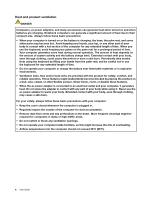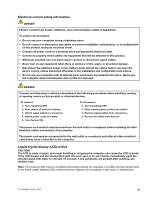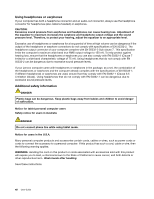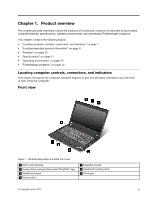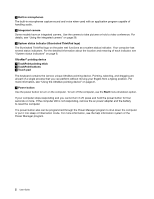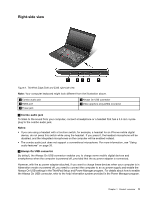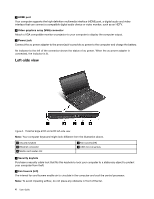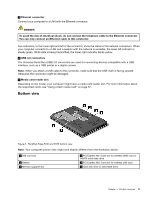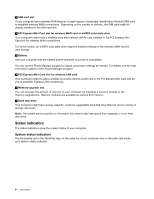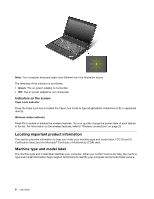Lenovo ThinkPad Edge E330 (English) User Guide - Page 17
Right-side view, Combo audio jack, Notes, Always On USB connector
 |
View all Lenovo ThinkPad Edge E330 manuals
Add to My Manuals
Save this manual to your list of manuals |
Page 17 highlights
Right-side view Figure 2. ThinkPad Edge E330 and E335 right-side view Note: Your computer keyboard might look different from the illustration above. 1 Combo audio jack 3 HDMI port 5 Power jack 2 Always On USB connector 4 Video graphics array (VGA) connector 1 Combo audio jack To listen to the sound from your computer, connect a headphone or a headset that has a 3.5 mm 4-pole plug to the combo audio jack. Notes: • If you are using a headset with a function switch, for example, a headset for an iPhone mobile digital device, do not press this switch while using the headset. If you press it, the headset microphone will be disabled, and the integrated microphones on the computer will be enabled instead. • The combo audio jack does not support a conventional microphone. For more information, see "Using audio features" on page 35. 2 Always On USB connector By default, the Always On USB connector enables you to charge some mobile digital devices and smartphones when the computer is powered off, provided that the ac power adapter is connected. However, with the ac power adapter attached, if you want to charge these devices when your computer is in hibernation mode or powered off, you need to connect the computer to an ac power supply and enable the Always On USB settings in the ThinkPad Setup and Power Manager program. For details about how to enable the Always On USB connector, refer to the help information system provided in the Power Manager program. Chapter 1. Product overview 3