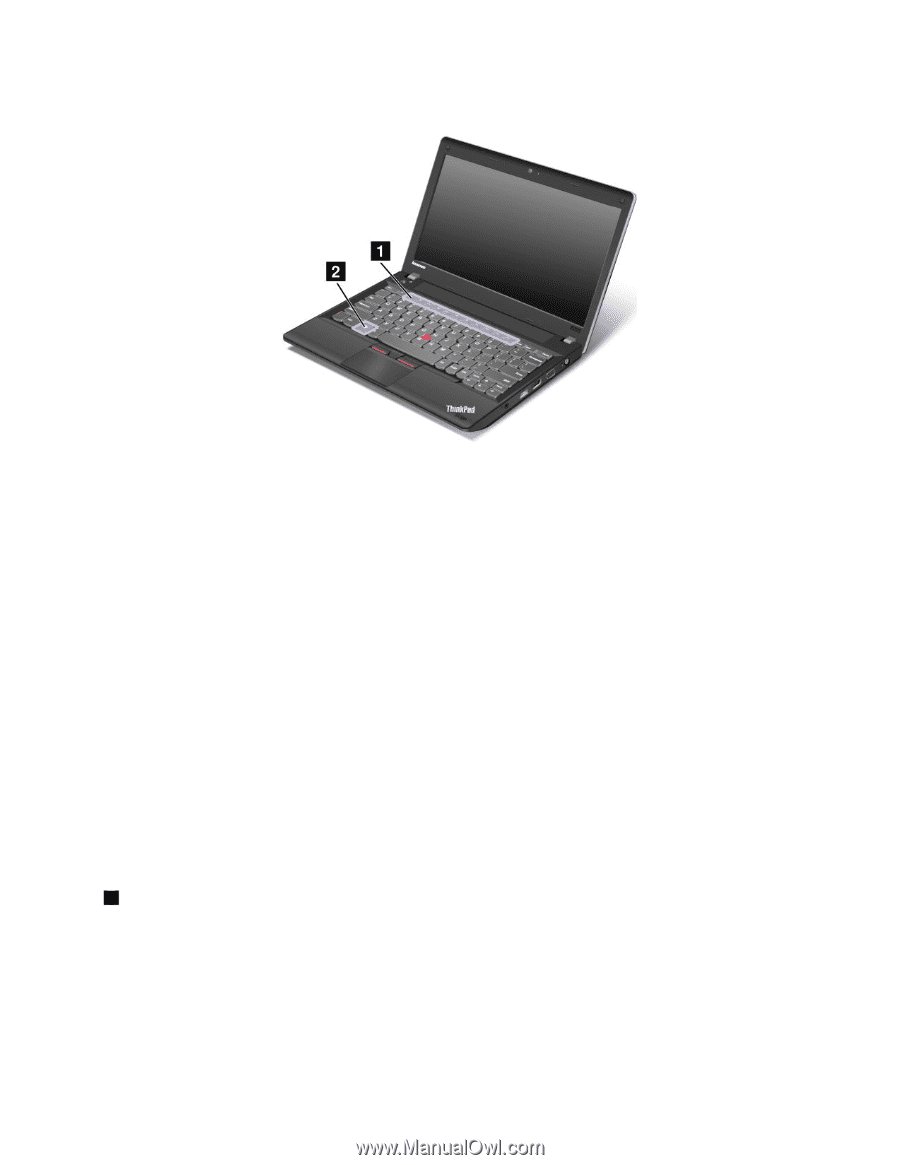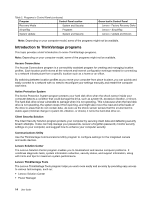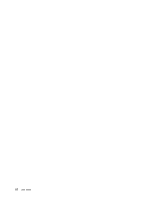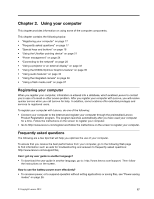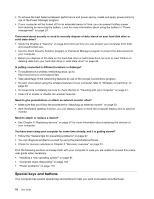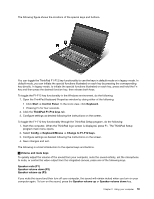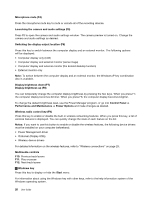Lenovo ThinkPad Edge E330 (English) User Guide - Page 33
Speaker mute F1, Keyboard/Mouse
 |
View all Lenovo ThinkPad Edge E330 manuals
Add to My Manuals
Save this manual to your list of manuals |
Page 33 highlights
The following figure shows the locations of the special keys and buttons. You can toggle the ThinkPad F1-F12 key functionality to use the keys in default mode or in legacy mode. In default mode, you can initiate the special functions illustrated on each key by pressing the corresponding key directly. In legacy mode, to initiate the special functions illustrated on each key, press and hold the Fn key and then press the desired function key, then release both keys. To toggle the F1-F12 key functionality in the Windows environment, do the following: 1. Open the ThinkPad Keyboard Properties window by doing either of the following: • Click Start ➙ Control Panel. In the icons view, click Keyboard. • Pressing Fn for four seconds. 2. Click the ThinkPad F1-F12 keys tab. 3. Configure settings as desired following the instructions on the screen. To toggle the F1-F12 key functionality through the ThinkPad Setup program, do the following: 1. Start the computer. When the ThinkPad logo screen is displayed, press F1. The ThinkPad Setup program main menu opens. 2. Select Config ➙ Keyboard/Mouse ➙ Change to F1-F12 keys. 3. Configure settings as desired following the instructions on the screen. 4. Save changes and exit. The following is a brief introduction to the special keys and buttons. 1 Volume and mute keys To quickly adjust the volume of the sound from your computer, mute the sound entirely, set the microphone to mute, or control the video output from the integrated camera, press one of the following keys. Speaker mute (F1) Speaker volume down (F2) Speaker volume up (F3) If you mute the sound and then turn off your computer, the sound will remain muted when you turn on your computer again. To turn on the sound, press the Speaker volume up or Speaker volume down key. Chapter 2. Using your computer 19