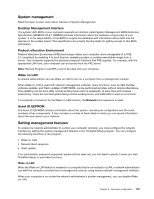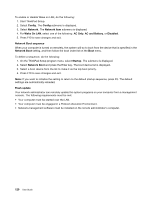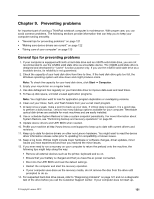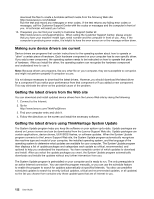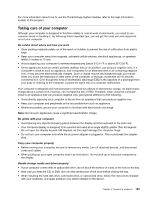Lenovo ThinkPad L430 (English) User Guide - Page 136
Restart menu, Updating your system UEFI BIOS, Using system management, Restart, Exit Saving Changes
 |
View all Lenovo ThinkPad L430 manuals
Add to My Manuals
Save this manual to your list of manuals |
Page 136 highlights
Table 6. Startup menu items (continued) Menu item Selection Option Keys display • Disabled • Enabled Boot Device List F12 Option Boot Order Lock • Disabled • Enabled • Disabled • Enabled Comments If you select Disabled, the "To interrupt normal startup, press Enter" message is not displayed during POST. If you select Enabled, the F12 key is recognized and the Boot Menu window is displayed. If you select Enabled, the boot priority order is locked for your future use. Restart menu If you need to close the ThinkPad Setup and restart the system, select Restart from the ThinkPad Setup menu. The following submenu items are displayed: • Exit Saving Changes: Restart the system after saving the changes. • Exit Discarding Changes: Restart the system without saving the changes. • Load Setup Defaults: Load the setup default settings. • Discard Changes: Discard the changes. • Save Changes: Save the changes. Updating your system UEFI BIOS The Unified Extensible Firmware Interface (UEFI) BIOS is a part of the system programs that make up the basic layer of software built into your computer. The UEFI BIOS translates the instructions from other software layers. Your computer system board has a module called EEPROM, also referred to as flash memory. You can update the UEFI BIOS and the ThinkPad Setup program by starting your computer with a flash update optical disc or flash update application running in the Windows environment. In some instances when you add software, hardware, or a device driver, you might be informed that you need to update your UEFI BIOS in order for the new addition to work properly. To update your UEFI BIOS, go to the following Web site and follow the instructions on the screen: http://www.lenovo.com/ThinkPadDrivers Using system management This section is intended primarily for network administrators. Your computer is designed for manageability, so that you can redirect more of your resources to better meet your business objectives. This manageability, or "Total Cost of Ownership" (TCO), enables you to remotely operate client computers in the same way as you operate your own computer, such as turning on a client computer, formatting hard disk drive, and installing software. Once the computer is configured and operational, you can manage it by use of software and manageability features already integrated into the client system and the network. 118 User Guide