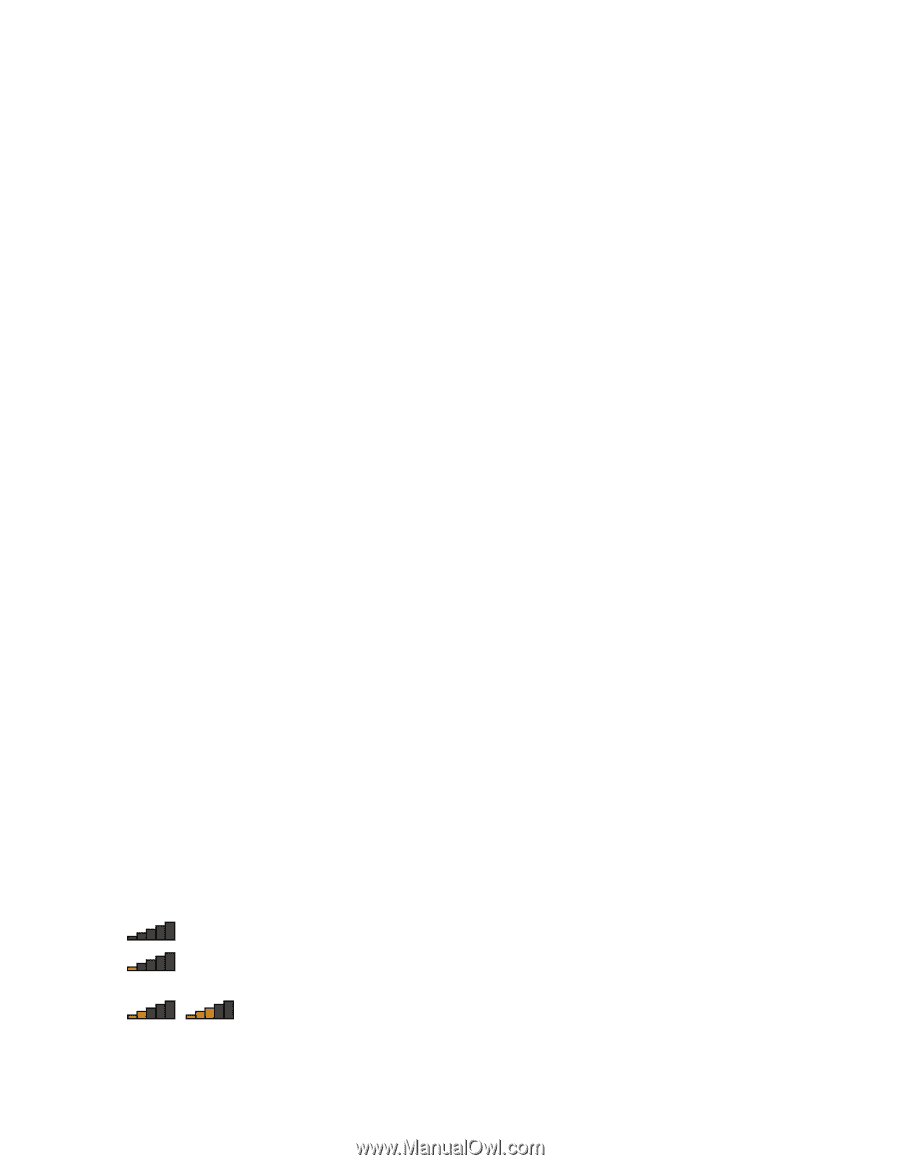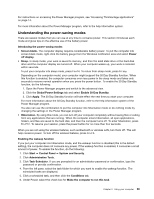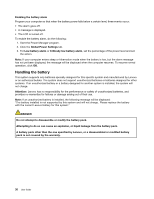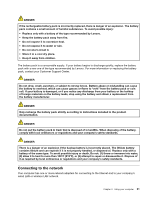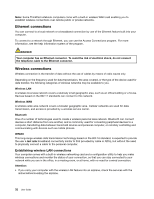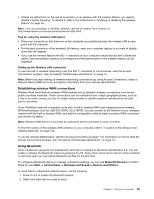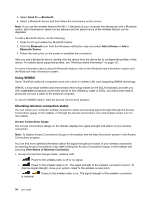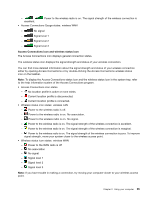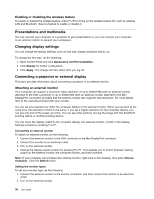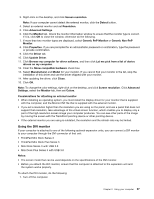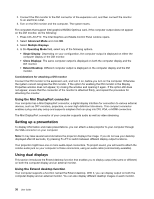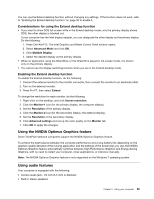Lenovo ThinkPad L430 (English) User Guide - Page 52
Using WiMAX, Checking wireless connection status, Send To, Bluetooth, Add a Device, Add
 |
View all Lenovo ThinkPad L430 manuals
Add to My Manuals
Save this manual to your list of manuals |
Page 52 highlights
3. Select Send To ➙ Bluetooth. 4. Select a Bluetooth device and then follow the instructions on the screen. Note: If you use the wireless feature (the 802.11 standard) of your computer simultaneously with a Bluetooth option, data transmission speed can be delayed and the performance of the wireless feature can be degraded. To add a Bluetooth device, do the following: 1. Press Fn+F5 and enable the Bluetooth feature. 2. Click the Bluetooth icon from the Windows notification area and select Add a Device or Add a Bluetooth Device. 3. Follow the instruction on the screen to establish the connection. After you add a Bluetooth device, double click the device from the device list to configure the profiles of that device. For details about supported profiles, see "Wireless related information" on page 151. For more information about using the Bluetooth feature, refer to the Windows help information system and the Bluetooth help information system. Using WiMAX Some ThinkPad notebook computers come with a built-in wireless LAN card integrating WiMAX technology. WiMAX, a long-range wireless data transmission technology based on the 802.16 standard, provides you with a last time broadband connectivity similar to that offered by cable or ADSL, but without the need to physically connect a cable to the personal computer. To use the WiMAX feature, start the Access Connections program. Checking wireless connection status You can check your computer wireless connection status and wireless signal strength through the Access Connections gauge on the taskbar, or through the Access Connections icon and wireless status icon on the taskbar. Access Connections Gauge The Access Connections Gauge on the taskbar displays the signal strength and status of your wireless connection. Note: To display Access Connections Gauge on the taskbar, see the help information system in the Access Connections program. You can find more detailed information about the signal strength and status of your wireless connection by opening Access Connections or by right-clicking the Access Connections Gauge on the taskbar and selecting View Status of Wireless Connection. • Access Connections Gauge states: wireless LAN - Power to the wireless radio is off or no signal. - Power to the wireless radio is on. The signal strength of the wireless connection is poor. To improve signal strength, move your system closer to the wireless access point. - is marginal. Power to the wireless radio is on. The signal strength of the wireless connection 34 User Guide