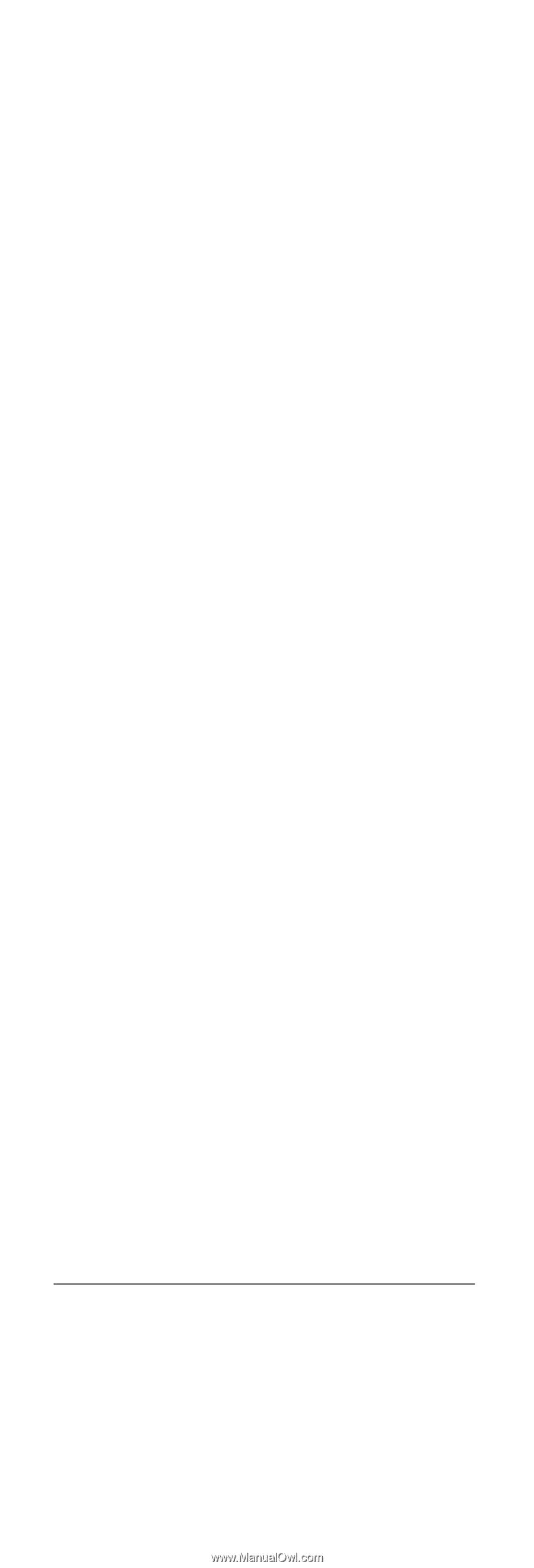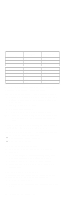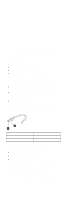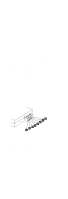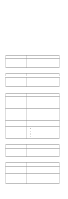Lenovo ThinkPad i Series 172x ThinkPad 390 / i Series 1720 models Hardware Mai - Page 41
Symptom-to-FRU Index, How to Create the Hibernation Function
 |
View all Lenovo ThinkPad i Series 172x manuals
Add to My Manuals
Save this manual to your list of manuals |
Page 41 highlights
Notes: 1. In the ThinkPad Configuration program, the computer can be set to suspend when docked. 2. The computer cannot enter hibernation mode when it is attached to the ThinkPad Port Replicator with Advanced Etherjet Feature. Events that cause the computer to enter hibernation mode: Hibernation mode requested by function key (Fn+F12). Timer conditions are satisfied in suspend mode when hibernate by timer is enabled. A critically low battery condition occurs. The power switch is pressed. (BIOS Setup) The compute exits hibernation mode and resumes operation when the power-on switch is pressed. When power is turned on, the hibernation file in the boot record on the hard disk drive is read and the system status is restored from the hard disk drive. The following events cause the computer to resume operation from hibernation mode. The power switch is pressed. The real time clock alarm is signaled. Wake on LAN occurs. How to Create the Hibernation Function: Do as follows: Turn off the computer. Insert the hibernation utility diskette into the diskette drive (you can create the diskette using the Diskette Factory). Turn on the computer. Follow the instructions on the screen. Note: If you change the memory size, you need to recreate the hibernation file or partition. For partition-based hibernation, use the hibernation utility to delete the partition first before creating a new one. Symptom-to-FRU Index The Symptom-to-FRU Index lists the symptoms and errors and the possible causes. The most likely cause is listed first. Note: Perform the FRU replacement or actions in the sequence shown in the FRU/Action columns. If a FRU replacement does not solve the problem, put the original part back in the computer. Do not replace a non-defective FRU. ThinkPad 390/i Series 1700 33