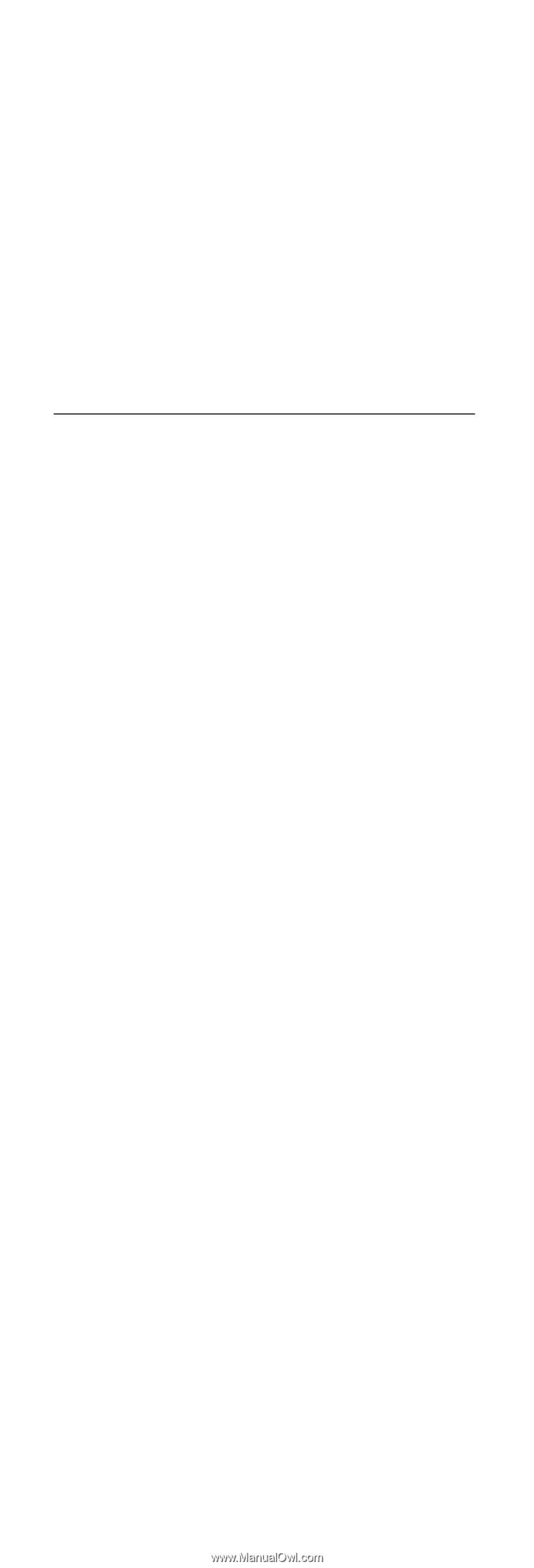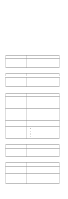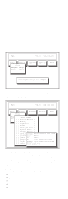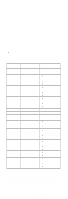Lenovo ThinkPad i Series 172x ThinkPad 390 / i Series 1720 models Hardware Mai - Page 49
CE Utility Program Diskette, Setting the LCD Panel ID, Setting the Thermal Sensor
 |
View all Lenovo ThinkPad i Series 172x manuals
Add to My Manuals
Save this manual to your list of manuals |
Page 49 highlights
CE Utility Program Diskette Setting the LCD Panel ID There is an EEPROM in the inverter which stores its supported LCD type ID code. If you replace a LCD with one of a different brand or use a new inverter, the ID information in the inverter EEPROM should be updated. Follow the steps below to set the LCD Panel ID: 1. Boot from the Utility Program Diskette. 2. Select LCD Panel ID Utility from PC DOS 7.0 Startup Menu. 3. Follow the instructions on the screen to read the current or to set a new LCD Panel ID code. Note: When you set a new LCD Panel ID and the new LCD is not yet enabled (to function), connect an external CRT to see the program execution process. Attention: Make sure the new ID code you choose corresponds to the LCD brand and type. If you write a wrong ID into the inverter, just reboot and re-execute the program and input the correct ID code. 4. Restart the computer - the new LCD should work normally. Note: If the LCD cannot display after changing the ID code, make sure you write the correct ID code or try reconnecting the LCD FPC cable connectors. Setting the Thermal Sensor The system is equipped with sensors to protect against system overheating. By setting the system and processor thermal thresholds, the system can turn on the cooling Fan ASM or shut down automatically when the temperature reaches the defined threshold parameters. System experiencing frequent auto sensor shutdown may need to reset the thermal sensor threshold and execute the Fan ASM test to ensure the normal operation of the cooling Fan ASM (refer to "Fan Diagnostics" on page 46). Follow the steps below to set the thermal threshold: 1. Boot from the Utility Program Diskette. 2. Select Thermal Sensor Utility from PC DOS 7.0 Startup menu, then press F4.. Writing the VPD Data The EEPROM on the planar board contains the Vital Product Data (VPD) - that is, a system unit serial number and a planar board serial number. When you replace the planar board, restore the system unit serial number using the VPD Data Utility in the ThinkPad CE Utility Diskette. The serial number label is attached to the computer. ThinkPad 390/i Series 1700 41