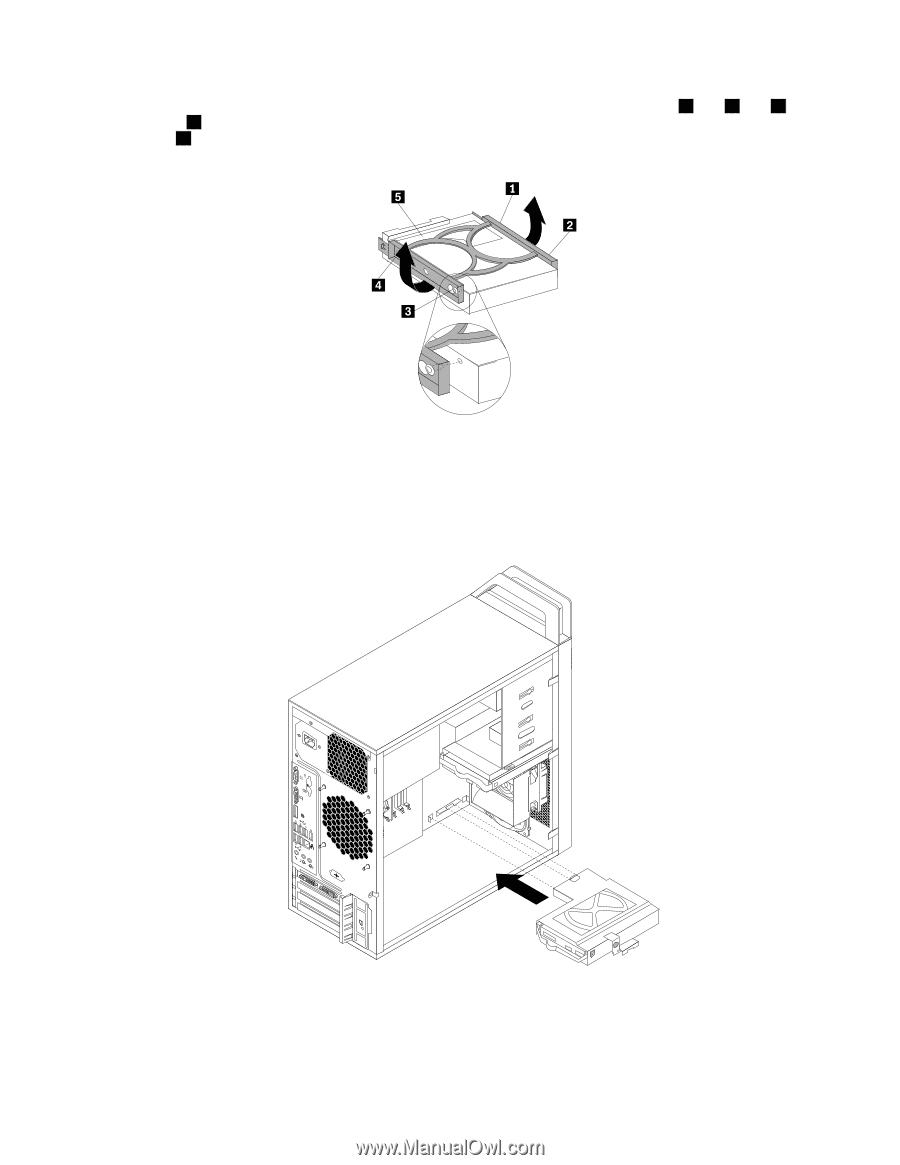Lenovo ThinkStation E30 Hardware Maintenance Manual - Page 103
Slide the new hard disk drive into the hard disk drive cage until it snaps into position.
 |
View all Lenovo ThinkStation E30 manuals
Add to My Manuals
Save this manual to your list of manuals |
Page 103 highlights
9. To install a new hard disk drive into the blue bracket, flex the bracket and align pin 1 , pin 2 , pin 3 , and pin 4 on the bracket with the corresponding holes in the hard disk drive. Do not touch the circuit board 5 on the bottom of the hard disk drive. Figure 31. Installing the hard disk drive into the bracket 10. Slide the new hard disk drive into the hard disk drive cage until it snaps into position. 11. Install the hard disk drive cage into the chassis until it snaps into position underneath the metal tab. Make sure that the hard disk drive cage release button is secured in the chassis. Figure 32. Installing the secondary hard disk drive 12. Connect the signal cable and the power cable to the new hard disk drive. Chapter 9. Replacing FRUs 97