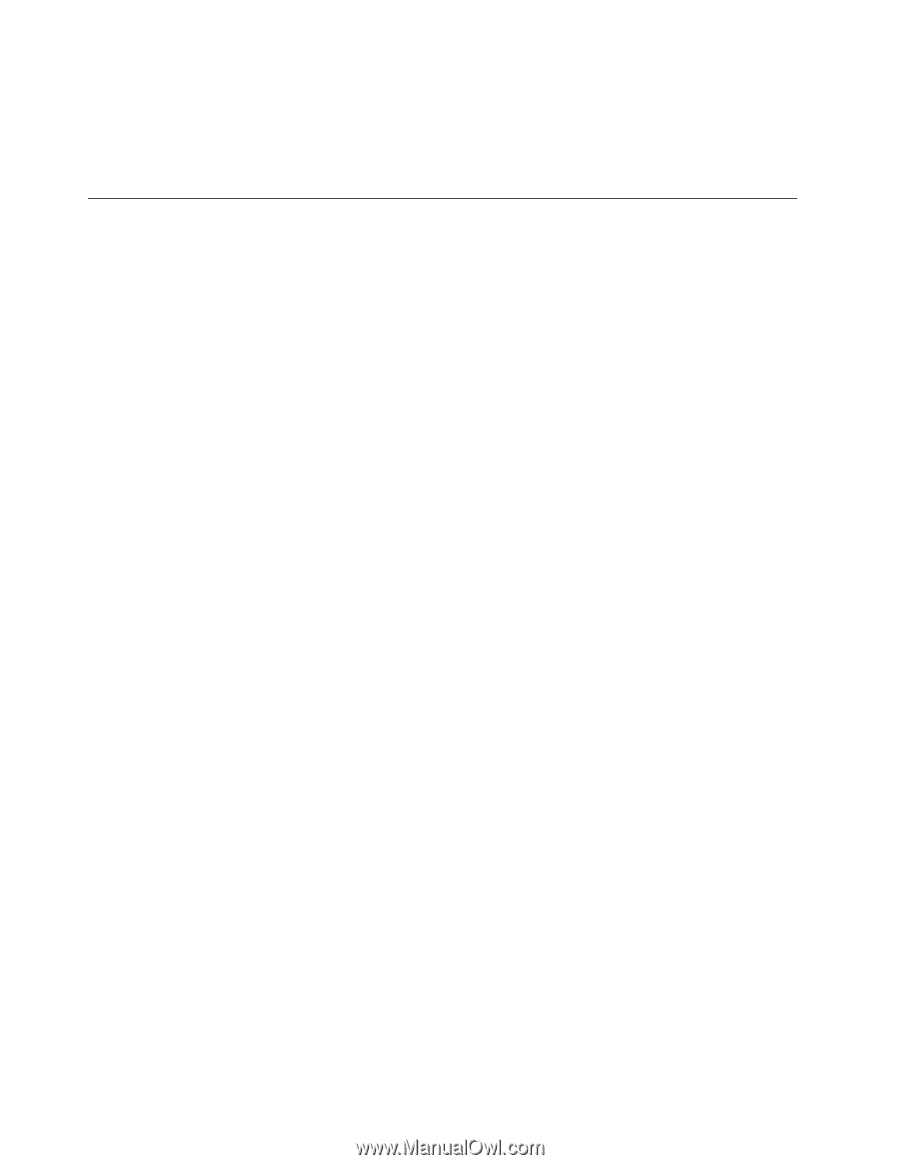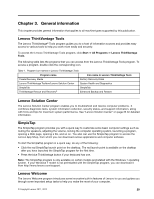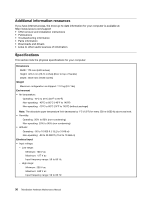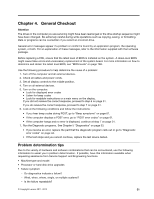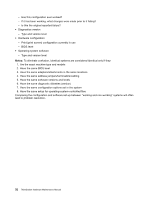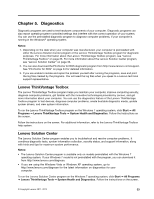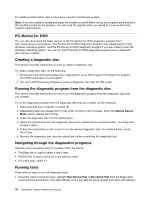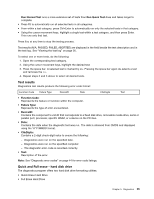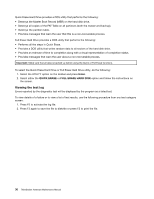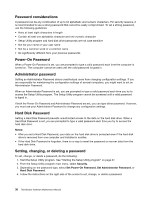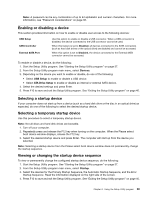Lenovo ThinkStation E30 Hardware Maintenance Manual - Page 40
PC-Doctor for DOS, Creating a diagnostic disc, Running the diagnostic program from the diagnostic disc
 |
View all Lenovo ThinkStation E30 manuals
Add to My Manuals
Save this manual to your list of manuals |
Page 40 highlights
For additional information, refer to the Lenovo Solution Center help system. Note: If you are unable to isolate and repair the problem yourself after running the program, save and print the log files created by the program. You will need the log files when you speak to a Lenovo technical support representative. PC-Doctor for DOS You can also download the latest version of the PC-Doctor for DOS diagnostic program from http://www.lenovo.com/support. The PC-Doctor for DOS diagnostic program runs independently of the Windows operating system. Use the PC-Doctor for DOS diagnostic program if you are unable to start the Windows operating system. You can run the PC-Doctor for DOS diagnostic program from a diagnostic disc that you created. Creating a diagnostic disc This section provides instructions on how to create a diagnostic disc. To create a diagnostic disc, do the following: 1. Download a self-starting bootable disc image (known as an ISO image) of the diagnostic program from:http://www.lenovo.com/support 2. Use any CD/DVD burning software to create a diagnostic disc with the ISO image. Running the diagnostic program from the diagnostic disc This section provides instructions on how to run the diagnostic program from the diagnostic disc that you created. To run the diagnostic program from the diagnostic disc that you created, do the following: 1. Make sure that your computer is turned off. 2. Repeatedly press and release the F12 key when turning on the computer. When the Startup Device Menu opens, release the F12 key. 3. Insert the diagnostic disc into the optical drive. 4. Select the optical drive with the diagnostic disc as the startup device and press Enter. The diagnostic program opens. 5. Follow the instructions on the screen to run the desired diagnostic test. For additional help, press the F1 key. 6. Remove the diagnostic disc from the optical drive after completing the diagnostic test. Navigating through the diagnostics programs Use the cursor movement keys to navigate within the menus. • The Enter key is used to select a menu item. • The Esc key is used to back up to the previous menu. • For online help, select F1. Running tests There are four ways to run the diagnostic tests. • Using the cursor movement keys, highlight Run Normal Test or Run Quick Test from the Diagnostics menu and then press Enter. This automatically runs a pre-defined group of tests from each test category. 34 ThinkStation Hardware Maintenance Manual