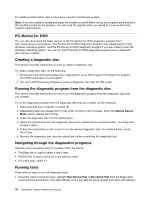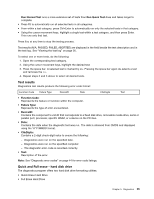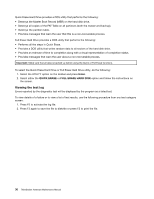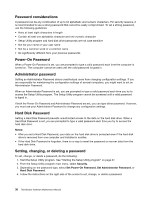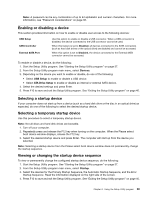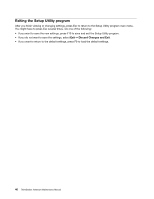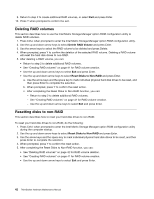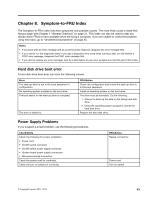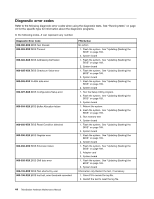Lenovo ThinkStation E30 Hardware Maintenance Manual - Page 45
Enabling or disabling a device, Selecting a startup device
 |
View all Lenovo ThinkStation E30 manuals
Add to My Manuals
Save this manual to your list of manuals |
Page 45 highlights
Note: A password can be any combination of up to 64 alphabetic and numeric characters. For more information, see "Password considerations" on page 38. Enabling or disabling a device This section provides information on how to enable or disable user access to the following devices: USB Setup SATA Controller External SATA Port Use this option to enable or disable a USB connector. When a USB connector is disabled, the device connected to the USB connector cannot be used. When this feature is set to Disabled, all devices connected to the SATA connectors (such as hard disk drives or the optical drive) are disabled and cannot be accessed. When this option is set to Disabled, the device connected to the External SATA connector cannot be accessed. To enable or disable a device, do the following: 1. Start the Setup Utility program. See "Starting the Setup Utility program" on page 37. 2. From the Setup Utility program main menu, select Devices. 3. Depending on the device you want to enable or disable, do one of the following: • Select USB Setup to enable or disable a USB device. • Select ATA Drive Setup to enable or disable an internal or external SATA device. 4. Select the desired settings and press Enter. 5. Press F10 to save and exit the Setup Utility program. See "Exiting the Setup Utility program" on page 40. Selecting a startup device If your computer does not start up from a device (such as a hard disk drive or the disc in an optical drive) as expected, do one of the following to select the desired startup device. Selecting a temporary startup device Use this procedure to select a temporary startup device. Note: Not all discs and hard disk drives are bootable. 1. Turn off your computer. 2. Repeatedly press and release the F12 key when turning on the computer. When the Please select boot device window displays, release the F12 key. 3. Select the desired startup device and press Enter. The computer will start up from the device you selected. Note: Selecting a startup device from the Please select boot device window does not permanently change the startup sequence. Viewing or changing the startup device sequence To view or permanently change the configured startup device sequence, do the following: 1. Start the Setup Utility program. See "Starting the Setup Utility program" on page 37. 2. From the Setup Utility program main menu, select Startup. 3. Select the devices for the Primary Startup Sequence, the Automatic Startup Sequence, and the Error Startup Sequence. Read the information displayed on the right side of the screen. 4. Press F10 to save and exit the Setup Utility program. See "Exiting the Setup Utility program" on page 40. Chapter 6. Using the Setup Utility program 39