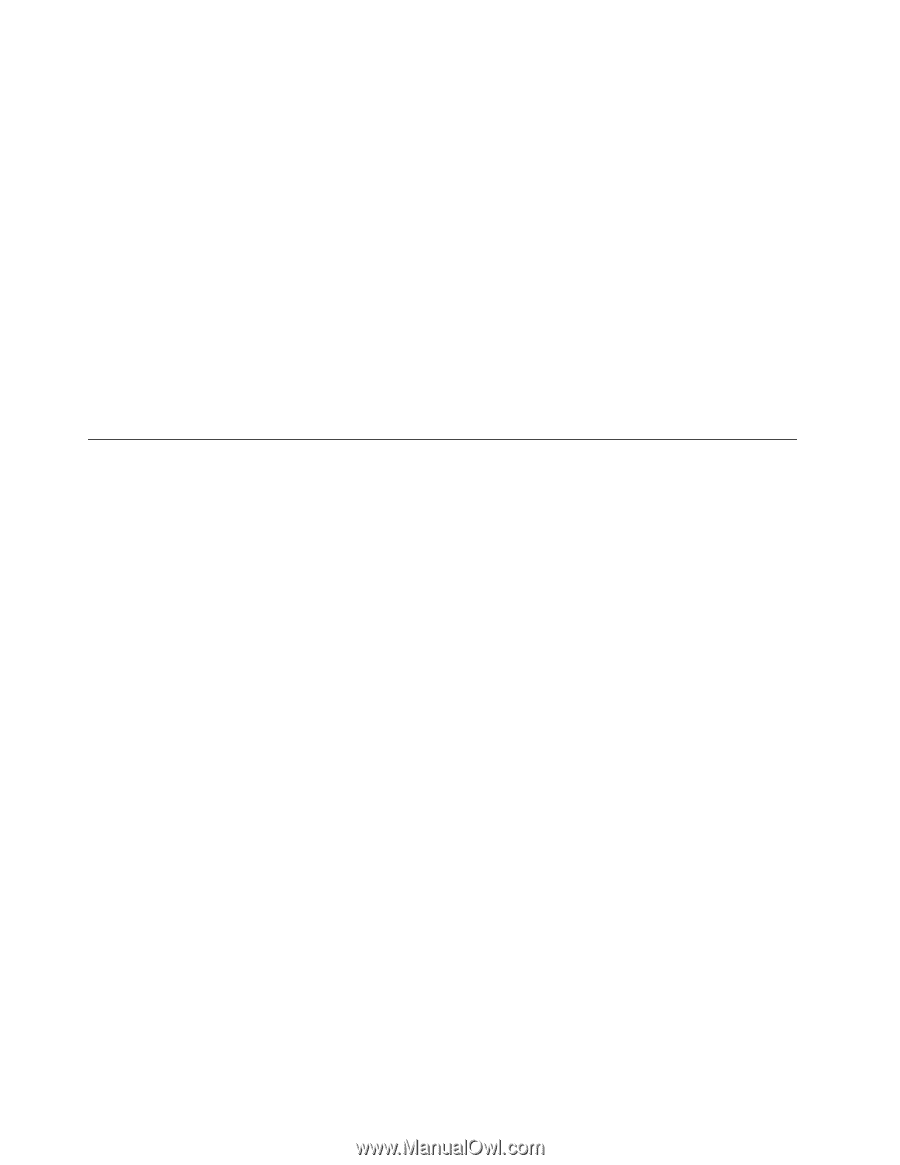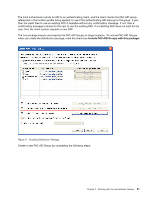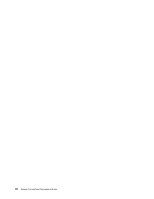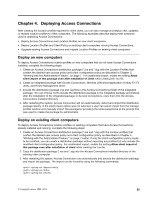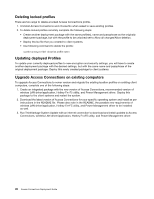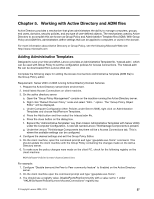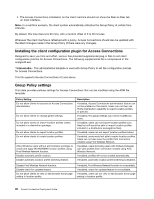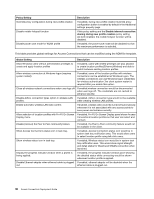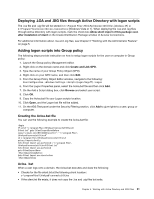Lenovo V200 Laptop (English) Access Connections Deployment guide - Page 30
Deleting locked profiles, Updating deployed Profiles, Upgrade Access Connections on existing computers
 |
View all Lenovo V200 Laptop manuals
Add to My Manuals
Save this manual to your list of manuals |
Page 30 highlights
Deleting locked profiles There are two ways to delete a locked Access Connections profile. 1. Uninstall Access Connections and choose No when asked to save existing profiles. 2. To delete locked profiles remotely complete the following steps: • Create another deployment package with the same profile(s), name and passphrase as the originally deployment package, but with the profile to be unlocked set to Allow all changes/Allow deletion. • Deploy the.loa file that you created to client systems. • Use following command to delete the profile: \qctray.exe/del Updating deployed Profiles To update your currently deployed profiles to new encryption and security settings, you will have to create another deployment package with the desired settings, but with the same name and passphrase of the original deployment package. Deploy this newly created package to client systems. Upgrade Access Connections on existing computers To upgrade Access Connections to newer version and migrate the existing location profiles on existing client computers, complete one of the following steps: 1. Create an integrated package with the new version of Access Connections, recommended version of wireless LAN driver/application, Hotkey Fn+F5 utility, and Power Management driver. Deploy this package to the client systems and restart the system. 2. Download the latest version of Access Connections for your specific operating system and install as per instructions in the README file. Please also note in the README, the possible new requirements of wireless LAN driver/application, Hotkey Fn+F5 utility, and Power Management driver to be installed as well. 3. Run ThinkVantage System Update with an internet connection to download and install updates to Access Connections, wireless LAN driver/application, Hotkey Fn+F5 utility, and Power Management driver. 26 Access Connections Deployment Guide