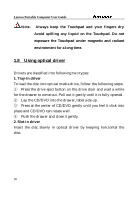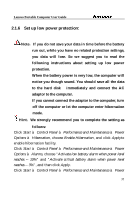Lenovo Y300 Product User's guide - Page 34
Hibernation mode
 |
View all Lenovo Y300 manuals
Add to My Manuals
Save this manual to your list of manuals |
Page 34 highlights
Lenovo Portable Computer User Guide computer", "press the power button", or "press the sleep button". 2.1.5 Hibernation mode Hibernation mode suspends the system hard disk (STD). It is a very useful facility. It saves all the data of memory and video memory to the hard disk. The next time you turn on the computer, the pervious state will restore. If you are using Microsoft Windows XP or Windows 2000 operating system, you only need to enable this facility through Start à Control Panel à Performance and Maintenance à Power Options à Hibernation. Under hibernation mode, the system data will be saved to hard disk and the computer shut down to save the power consumption. After the computer enter hibernation mode, press the power button to wake up the computer and restore the previous state. If you enable hibernation facility when the computer battery is extremely low, the computer will enter the hibernation mode automatically by default. You can set up the way of entering hibernation mode for your computer: "close the lid of notebook computer", "press the power button", or "press the sleep button". To enable hibernation facility, Click Start à Control Panel à Performance and Maintenance à Power Options à Hibernation, choose Enable Hibernation, and click Apply. Hint˖If the PC card does not work properly after the system restore from hibernation mode, remove and re-install the card. After that, restart the computer. To quit the hibernation mode, press the power button. Pressing the keyboard key and Touchpad cannot quit the hibernation mode. 34