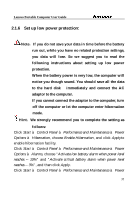Lenovo Y300 Product User's guide - Page 38
Using PC card, Using card reader
 |
View all Lenovo Y300 manuals
Add to My Manuals
Save this manual to your list of manuals |
Page 38 highlights
Lenovo Portable Computer User Guide 2.6 Using PC card Installing PC cards PC cards can enhance the notebooks' performance without any cost of mobility. The mostly used PC cards include memory cards, Modem, hard disks and LAN cards. PCMCIA defines the industry standard for PC cards. This computer provides a PCMCIA slot for Type II PC cards on its right side. When you need to remove the PC cards, press the eject button besides the slot and pull the PC cards out. Your computer can recognize most PC Cards and automatically loads the appropriate device driver. If the configuration program tells you to load the manufacturer's drivers, use the floppy disk or CD that comes with the PC Card. Note: Some PC cards do not support PnP (Plug and Play) facility; refer to the user's guide before using them. Removing PC cards Warning: Before removing a PC Card, stop it running from the configuration utility on the taskbar. Failure to do so could result in data loss. Never try to remove a PC Card by pulling on its cable (if any). Follow this procedure to remove the PC card: 1. Press the release latch to protrude it out. 2. Press the latch again to eject the card. 3. Remove the card. 2.7 Using card reader 38