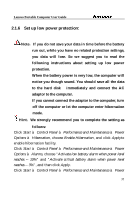Lenovo Y300 Product User's guide - Page 37
Setting display resolution, Connecting IEEE1394 device, Connecting to external display device - specification
 |
View all Lenovo Y300 manuals
Add to My Manuals
Save this manual to your list of manuals |
Page 37 highlights
Lenovo Portable Computer User Guide 2.3 Setting display resolution To view a program at a specific resolution, both the video controller and display must support the program, and the necessary drivers must be installed. Before changing any of the original display settings, note the original settings for future reference. Click Start à Control Panel; Pick a category, à Appearance and Themes à Pick a task, Change the screen resolution. Use the slider to choose different settings for Color quality and Screen resolution. If you choose a resolution or color palette that is higher than what the display supports, the settings will automatically adjust to the closest possible setting. 2.4 Connecting IEEE1394 device IEEE 1394 is a new data transmission standard supported by Windows systems. It can transmit data and digital videos stably and rapidly. Through the IEEE 1394 port, the computer can connect external hard disks, digital cameras and video cameras. 2.5 Connecting to external display device Plug the power cord of the display to an AC outlet. Then plug the display cable into the external display connector on the left of the computer. Turn on the display. The computer will begin to search for the external display and display the current screen. You can switch between LCD and external displays by pressing Fn + F3. There are three display modes: LCD only, external display only, LCD and external display simultaneously. 37