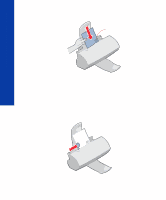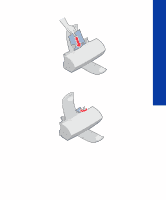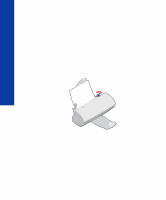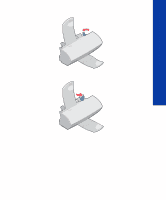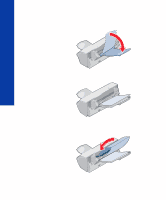Lexmark 1100 Color Jetprinter User Guide - Page 17
Print, Setup, Properties, Options, Paper tab, Document/Quality tab - manual
 |
View all Lexmark 1100 Color Jetprinter manuals
Add to My Manuals
Save this manual to your list of manuals |
Page 17 highlights
Loading paper and other media 3 Open the specialty media guide to the upright position, as shown. 4 In the printer software, change the appropriate settings: a Open the application's File menu. b Choose Print (or Printer) Setup. c In the Printer Setup dialog box, click the Properties, Options, or Setup button (depending on the application). d Click the Paper tab. e Select the appropriate Paper Size setting. f Make sure Manual/Specialty Media is selected as the Paper Source. g Click the Document/Quality tab. h Select the appropriate Paper Type setting. i Click OK. 5 Send the job to print. 13 Loading paper and other media
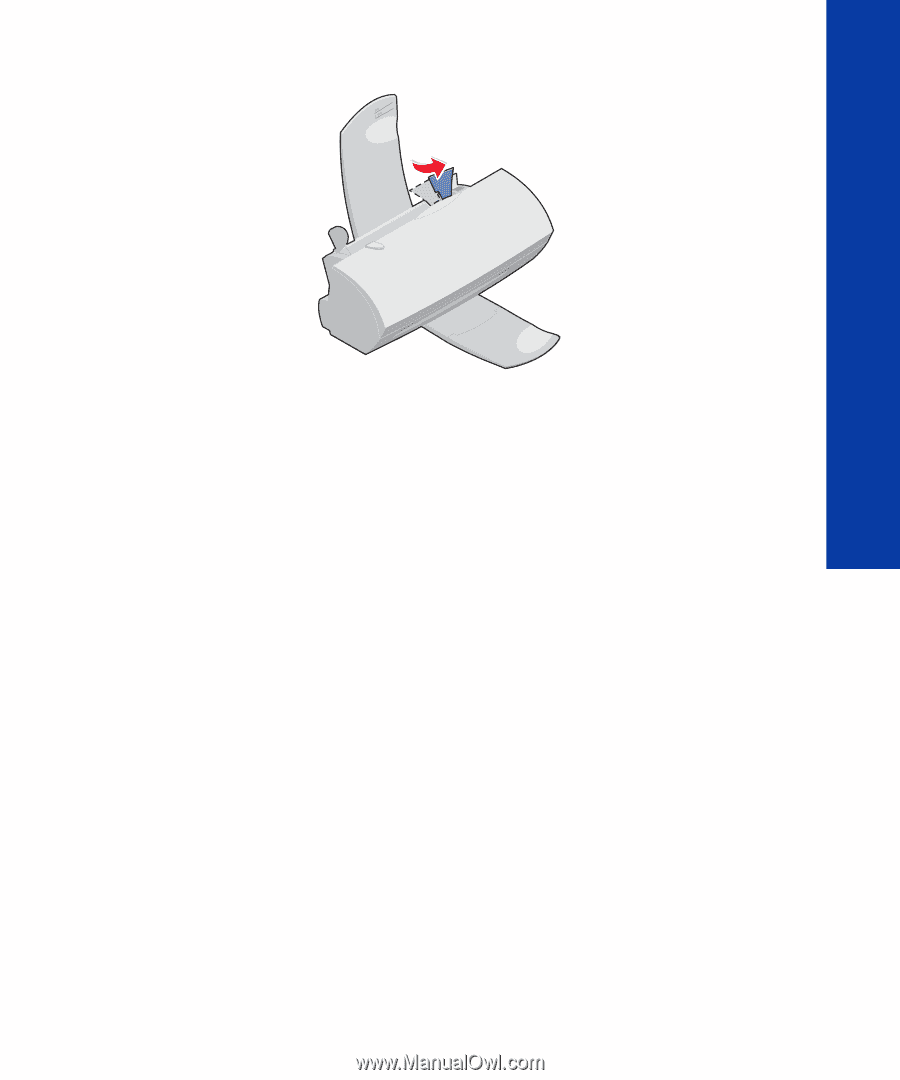
Loading paper and other media
13
Loading paper and other media
3
Open the specialty media guide to the upright position, as shown.
4
In the printer software, change the appropriate settings:
a
Open the application's
File
menu.
b
Choose
Print
(or
Printer
)
Setup
.
c
In the Printer Setup dialog box, click the
Properties
,
Options
,
or
Setup
button (depending on the application).
d
Click the
Paper tab
.
e
Select the appropriate Paper Size setting.
f
Make sure Manual/Specialty Media is selected as the Paper
Source.
g
Click the
Document/Quality tab
.
h
Select the appropriate Paper Type setting.
i
Click
OK
.
5
Send the job to print.