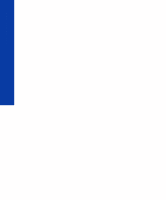Lexmark 1100 Color Jetprinter User Guide - Page 56
Installing from diskette, Installing the printer software
 |
View all Lexmark 1100 Color Jetprinter manuals
Add to My Manuals
Save this manual to your list of manuals |
Page 56 highlights
Installing the printer software Installing from diskette Once you have created the diskette(s), follow the instructions below to install the printer software. Windows 95, 98 1 Start Windows. 2 Insert Setup Disk 1 into your disk drive. 3 From the Start menu, choose Settings, then choose Printers. 4 From the Printers folder, double-click Add Printer. 5 Click Next> until you are prompted by a screen listing printer manufacturers and models. 6 Click Have Disk. The Install From Disk dialog box appears. 7 In the "Install From Disk" dialog box, type the letter of your disk drive (for example, a:), and then click OK. 8 Click Next>. 9 Select the port you want to use with this printer (for example, LPT1) and then click Next>. 10 If you have other printers installed, click Yes to use the Lexmark 1100 as the default Windows printer. 11 Click Finish. 12 When the Software License Agreement appears, read it and click Yes to continue installing the printer software. 13 Continue with step 2 of "Installing or changing a print cartridge" on page 29. Windows 3.1 or 3.11 1 Start Windows. 2 Insert Setup Disk 1 into your disk drive. 3 From the Windows Program Manager menu bar, choose File, and then choose Run. 4 In the command-line text box, type the letter of your disk drive, followed by setup (for example, a:setup), and then click OK. 5 Follow the instructions on the screen. 6 Continue with step 2 of "Installing or changing a print cartridge" on page 29. 52 Installing the printer software