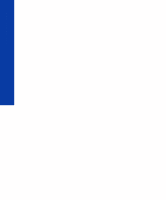Lexmark 1100 Color Jetprinter User Guide - Page 59
Printing from non, Windows DOS, applications, Disable CJ1000 DOS Printing
 |
View all Lexmark 1100 Color Jetprinter manuals
Add to My Manuals
Save this manual to your list of manuals |
Page 59 highlights
Printing from DOS Printing from nonWindows DOS applications Follow these steps if your application runs from the native DOS prompt, but does not run from the DOS prompt in Windows. 1 From the printer's Control Program, click the Options tab. For help opening the Control Program, see "Opening the Control Program" on page 7. 2 Make sure Disable CJ1000 DOS Printing (Enable DOS Printing to other Printers) is not checked. 3 Exit Windows. 4 Start your DOS application. 5 Install the HP DeskJet 500C as the current printer in the DOS application from which you are printing. Some applications offer a color or black (mono) version of the HP DeskJet 500C driver. Choose the black (mono) version if you are printing in black only. Choose the color version if you are printing in color and black. If your application does not offer the HP DeskJet 500C printer driver, install the HP DeskJet 500 printer driver. You will not be able to print in color with the HP DeskJet 500 printer driver. For help installing a printer, see your application user's documentation. 6 Create a print file using the "Print To File" function of your application. For help on printing to a file, see your application user's documentation. 7 Exit the DOS application. 8 Start Windows. 9 Start MS-DOS. For help, see your Windows documentation. 10 Use this DOS command to copy the print file to the port where the printer is connected: copy filename lptn /b In the command example: - copy is the DOS copy command. - filename is the name of the print file you created. - lptn is the port where your printer is connected. For example, lpt1 or lpt2. - /b instructs the computer to send the data in binary form. Note: Avoid using the DOS Print command to send a job to the printer port. The Print command causes printing delays and may corrupt the print job. Printing from DOS 55