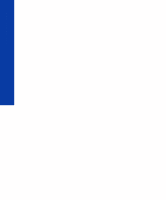Lexmark 1100 Color Jetprinter User Guide - Page 57
Printing from DOS
 |
View all Lexmark 1100 Color Jetprinter manuals
Add to My Manuals
Save this manual to your list of manuals |
Page 57 highlights
Printing from DOS Printing from DOS Appendix B You must install the following before you can print from DOS applications: • Lexmark 1000 Series printer software • PCL 3 printer driver for each DOS application Appropriate drivers in order of preference are: - HP DeskJet 500C - HP DeskJet 500 You must use the HP DeskJet 500C for color output. If your application does not include drivers for the HP DeskJet 500C or the HP DeskJet 500, contact the software manufacturer for a compatible driver replacement. Printing from a DOS application in Windows Use these instructions only if your application runs from the DOS prompt in Windows. When you print from a DOS application, your printer uses PCL 3 emulation. You must install a printer driver for PCL 3 emulation in each DOS application. In Windows 3.1, 3.11, avoid switching from your DOS application to another application while your job is printing. See the README file for your Lexmark printer for more information. 1 Make sure you are in Windows, not native DOS. 2 From the Control Program, click the Options tab. For help opening the Control Program, see "Opening the Control Program" on page 7. 3 Make sure Disable CJ1000 DOS Printing (Enable DOS Printing to other Printers) is not checked. Note: To print to non-Lexmark printers, you must reselect this option. 4 Start your application from DOS. For help, see your Windows documentation. 5 Install the HP DeskJet 500C as the current printer in the DOS application from which you are printing. Some applications offer a color or black (mono) version of the HP DeskJet 500C driver. Choose the black (mono) version if you are printing in black only. Choose the color version if you are printing in color and black. Printing from DOS 53