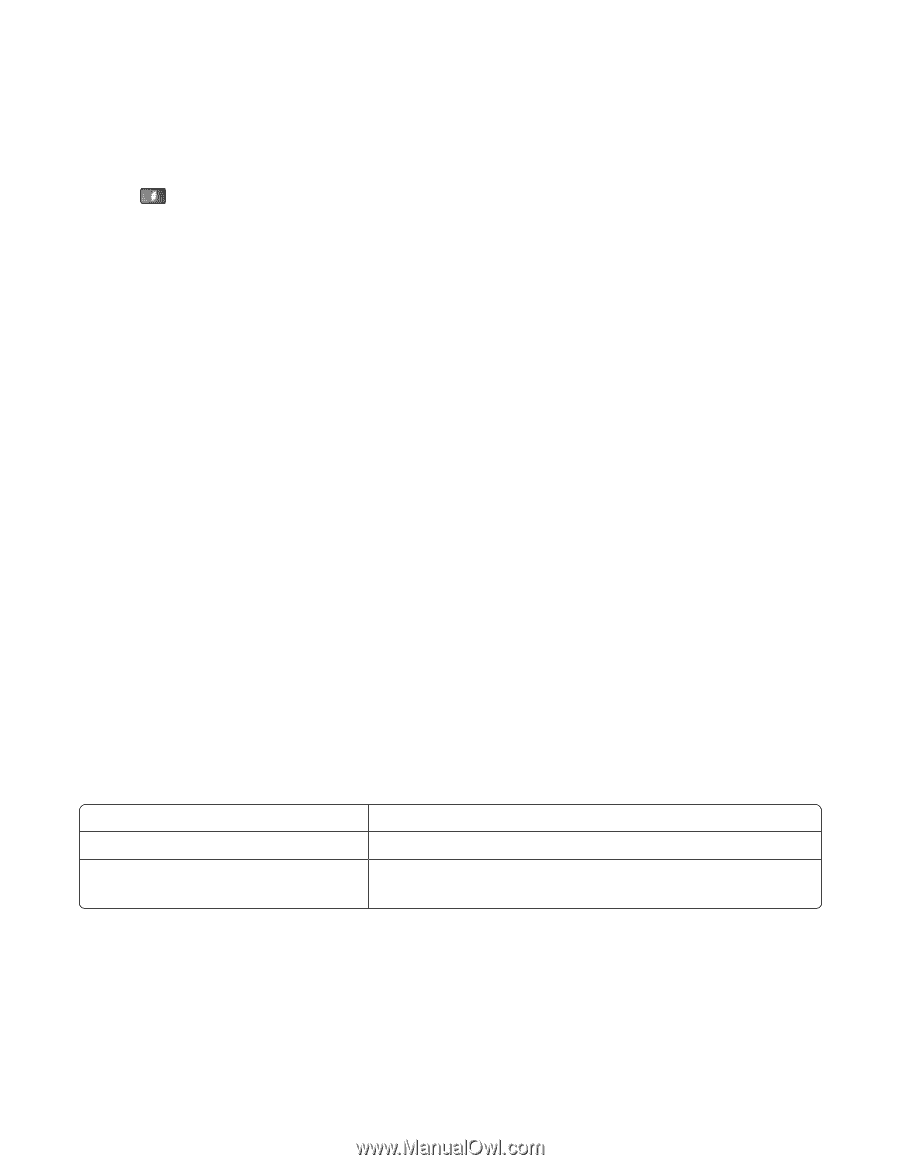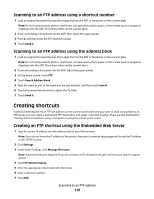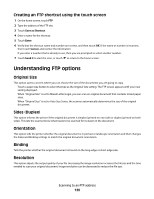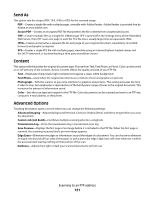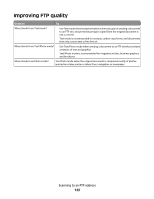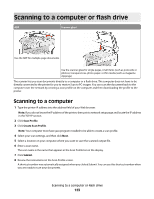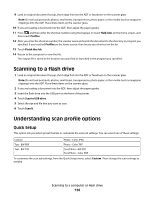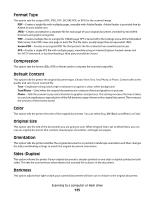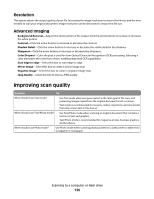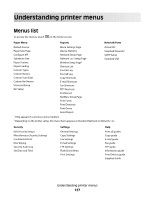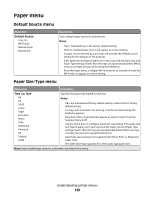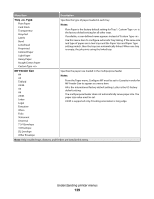Lexmark 19Z0100 User Guide - Page 124
Scanning to a flash drive, Understanding scan profile options, Quick Setup
 |
UPC - 734646150132
View all Lexmark 19Z0100 manuals
Add to My Manuals
Save this manual to your list of manuals |
Page 124 highlights
9 Load an original document faceup, short edge first into the ADF or facedown on the scanner glass. Note: Do not load postcards, photos, small items, transparencies, photo paper, or thin media (such as magazine clippings) into the ADF. Place these items on the scanner glass. 10 If you are loading a document into the ADF, then adjust the paper guides. 11 Press , and then enter the shortcut number using the keypad, or touch Held Jobs on the home screen, and then touch Profiles. 12 After you enter the shortcut number, the scanner scans and sends the document to the directory or program you specified. If you touched Profiles on the home screen, then locate your shortcut on the list. 13 Touch Finish the Job. 14 Return to the computer to view the file. The output file is saved in the location you specified or launched in the program you specified. Scanning to a flash drive 1 Load an original document faceup, short edge first into the ADF or facedown on the scanner glass. Note: Do not load postcards, photos, small items, transparencies, photo paper, or thin media (such as magazine clippings) into the ADF. Place these items on the scanner glass. 2 If you are loading a document into the ADF, then adjust the paper guides. 3 Insert the flash drive into the USB port on the front of the printer. 4 Touch Scan to USB drive. 5 Select the size and file that you want to scan. 6 Touch Scan It. Understanding scan profile options Quick Setup This option lets you select preset formats or customize the scan job settings. You can select one of these settings: Custom Photo - Color JPEG Text - BW PDF Photo - Color TIFF Text - BW TIFF Text/Photo - BW PDF Text/Photo - Color PDF To customize the scan job settings, from the Quick Setup menu, select Custom. Then change the scan settings as needed. Scanning to a computer or flash drive 124