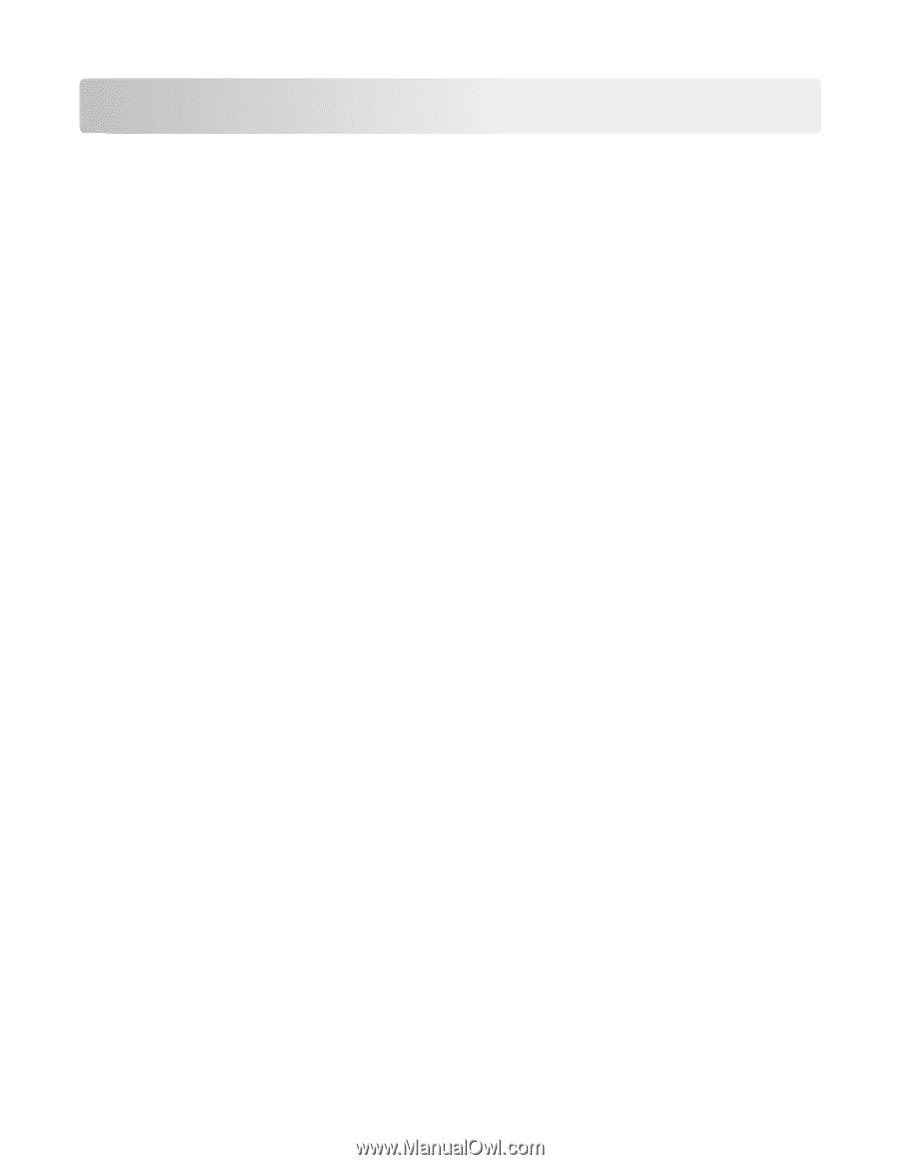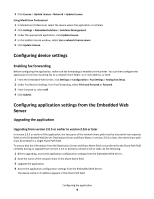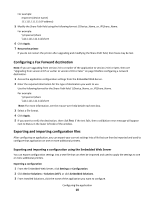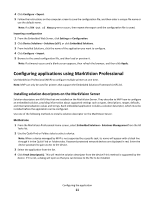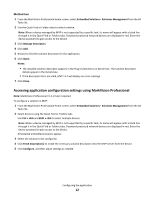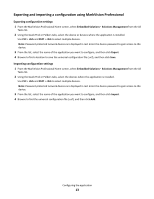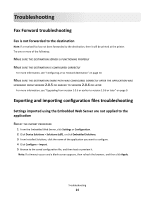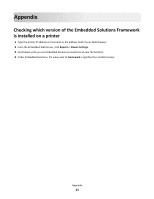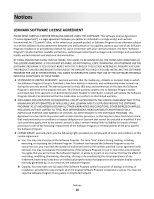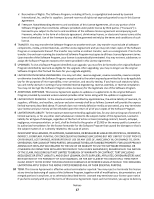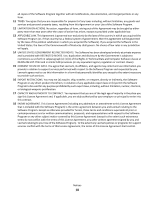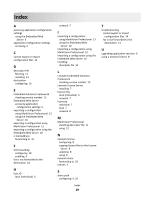Lexmark Apps Fax Forward - Page 14
Troubleshooting, Fax Forward troubleshooting, Fax is not forwarded to the destination
 |
View all Lexmark Apps manuals
Add to My Manuals
Save this manual to your list of manuals |
Page 14 highlights
Troubleshooting Fax Forward troubleshooting Fax is not forwarded to the destination Note: If a received fax has not been forwarded to the destination, then it will be printed at the printer. Try one or more of the following: MAKE SURE THE DESTINATION SERVER IS FUNCTIONING PROPERLY MAKE SURE THE DESTINATION IS CONFIGURED CORRECTLY For more information, see "Configuring a Fax Forward destination" on page 10. MAKE SURE THE DESTINATION SHARE PATH WAS CONFIGURED CORRECTLY AFTER THE APPLICATION WAS UPGRADED FROM VERSION 2.0.5 OR EARLIER TO VERSION 2.0.6 OR LATER For more information, see "Upgrading from version 2.0.5 or earlier to version 2.0.6 or later" on page 9. Exporting and importing configuration files troubleshooting Settings imported using the Embedded Web Server are not applied to the application REPEAT THE IMPORT PROCEDURE 1 From the Embedded Web Server, click Settings or Configuration. 2 Click Device Solutions > Solutions (eSF), or click Embedded Solutions. 3 From Installed Solutions, click the name of the application you want to configure. 4 Click Configure > Import. 5 Browse to the saved configuration file, and then load or preview it. Note: If a timeout occurs and a blank screen appears, then refresh the browser, and then click Apply. Troubleshooting 14