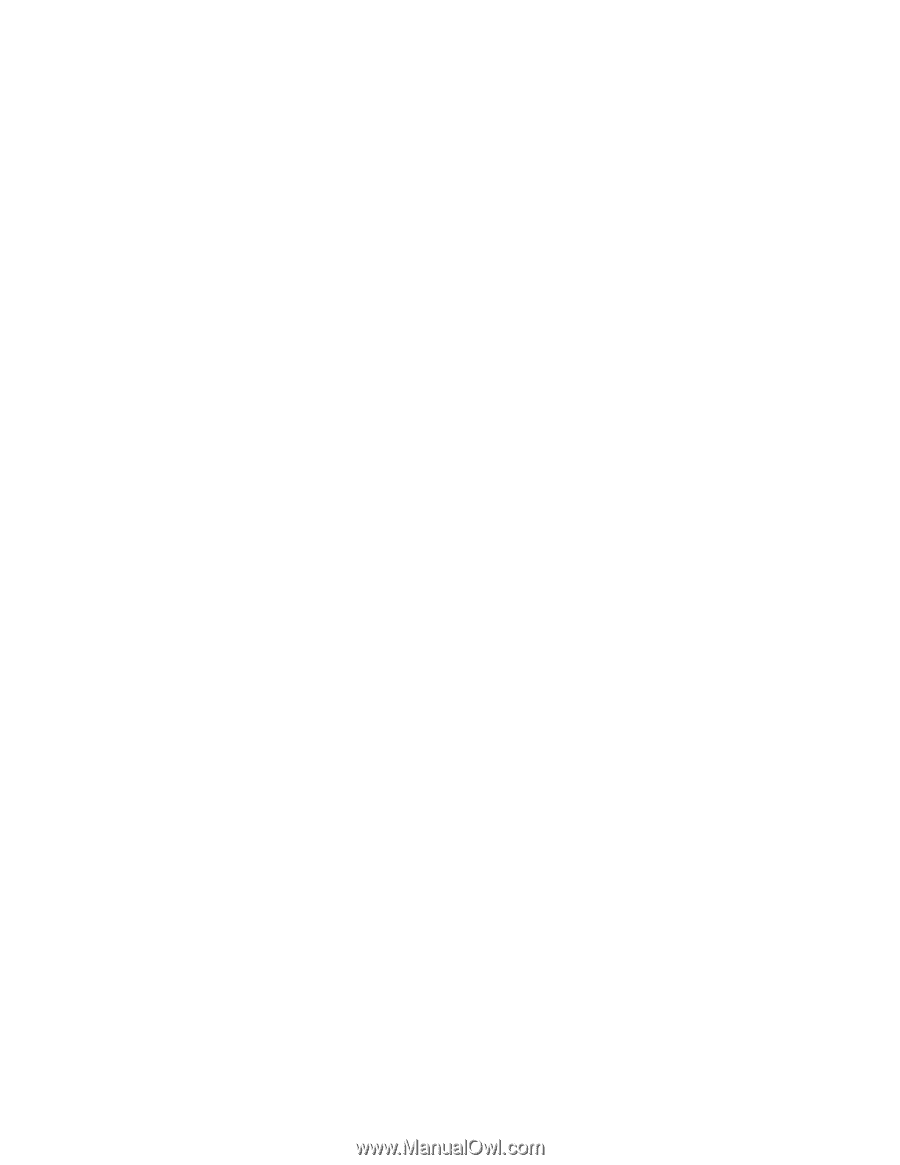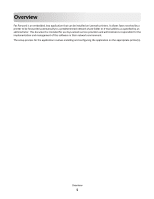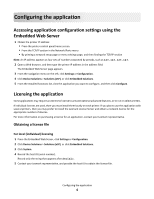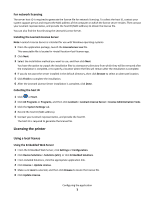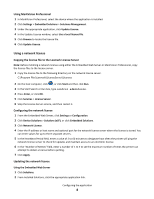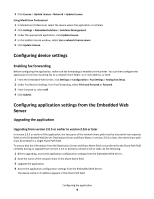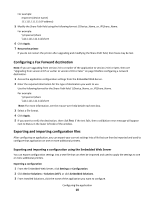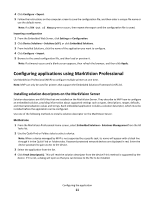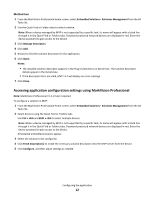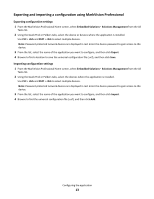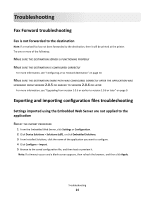Lexmark Apps Fax Forward - Page 9
Configuring device settings, Enabling fax forwarding - for windows 7
 |
View all Lexmark Apps manuals
Add to My Manuals
Save this manual to your list of manuals |
Page 9 highlights
3 Click License > Update License > Network > Update License. Using MarkVision Professional 1 In MarkVision Professional, select the device where the application is installed. 2 Click Settings > Embedded Solutions > Solutions Management. 3 Under the appropriate application, click Update License. 4 In the Update License window, select Use a network license server. 5 Click Update License. Configuring device settings Enabling fax forwarding Before configuring the application, make sure fax forwarding is enabled on the printer. You can then configure the application to send an incoming fax to a network share folder, an e‑mail address, or both. 1 From the Embedded Web Server, click Settings or Configuration > Fax Settings > Analog Fax Setup. 2 Under Fax Receive Settings, from Fax Forwarding, select Print and Forward or Forward. 3 From Forward to, select eSF. 4 Click Submit. Configuring application settings from the Embedded Web Server Upgrading the application Upgrading from version 2.0.5 or earlier to version 2.0.6 or later In version 2.0.5 or earlier of the application, the two parts of the network share path must be entered in two separate fields on the Embedded Web Server: Destination Server and Share Name. In version 2.0.6 or later, the entire share path must be entered in a single Share Path field. To ensure that the information from the Destination Server and Share Name fields is transferred to the Share Path field correctly during an upgrade from version 2.0.5 or earlier to version 2.0.6 or later, do the following: 1 Before upgrading, access the application configuration settings from the Embedded Web Server. 2 Note the name of the network share in the Share Name field. 3 Upgrade the application. 4 Access the application configuration settings from the Embedded Web Server. The device name or IP address appears in the Share Path field. Configuring the application 9