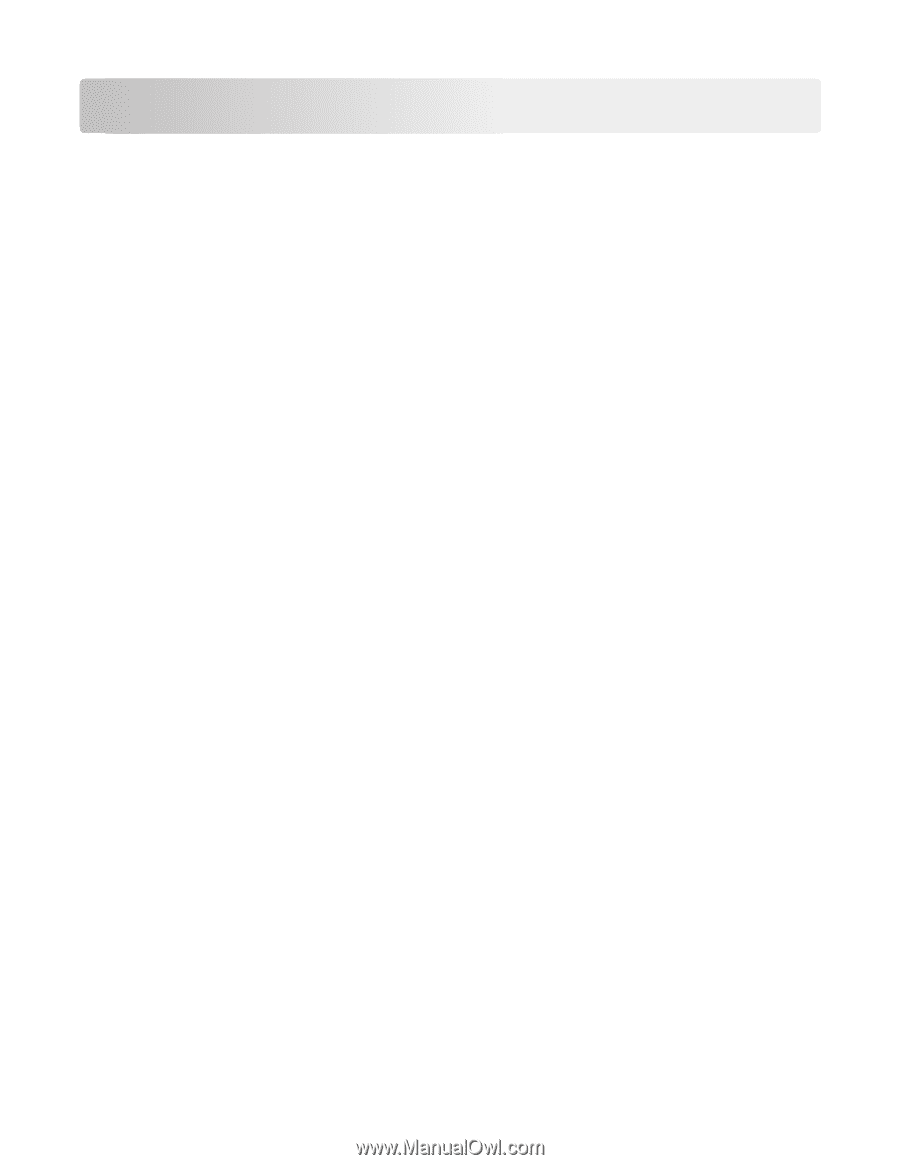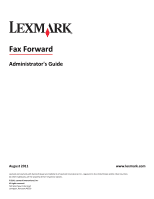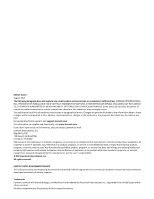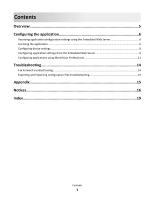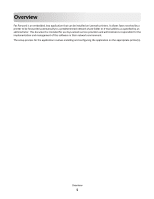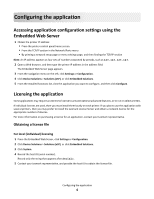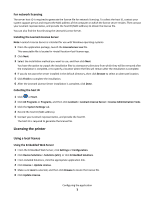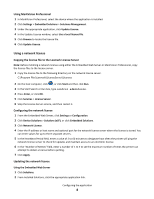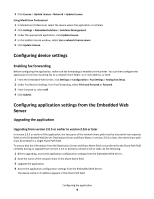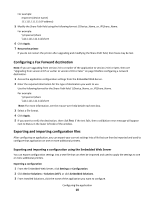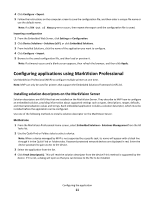Lexmark Apps Fax Forward - Page 6
Configuring the application
 |
View all Lexmark Apps manuals
Add to My Manuals
Save this manual to your list of manuals |
Page 6 highlights
Configuring the application Accessing application configuration settings using the Embedded Web Server 1 Obtain the printer IP address: • From the printer control panel home screen • From the TCP/IP section in the Network/Ports menu • By printing a network setup page or menu settings page, and then finding the TCP/IP section Note: An IP address appears as four sets of numbers separated by periods, such as 123.123.123.123. 2 Open a Web browser, and then type the printer IP address in the address field. The Embedded Web Server page appears. 3 From the navigation menu on the left, click Settings or Configuration. 4 Click Device Solutions > Solutions (eSF), or click Embedded Solutions. 5 From the Installed Solutions list, click the application you want to configure, and then click Configure. Licensing the application Some applications may require an electronic license to activate optional advanced features, or to run on select printers. If individual licenses are used, then you must install them locally on each printer. If you plan to use the application with several printers, then you may prefer to install the Lexmark License Server and obtain a network license for the appropriate number of devices. For more information on purchasing a license for an application, contact your Lexmark representative. Obtaining a license file For local (individual) licensing 1 From the Embedded Web Server, click Settings or Configuration. 2 Click Device Solutions > Solutions (eSF), or click Embedded Solutions. 3 Click System. 4 Record the host ID (serial number). Record only the string that appears after Serial=. 5 Contact your Lexmark representative, and provide the host ID to obtain the license file. Configuring the application 6