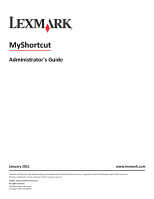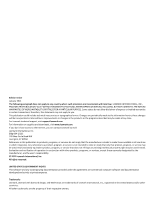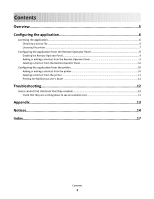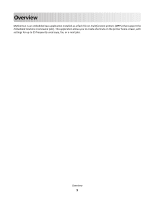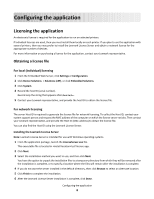Lexmark Apps MyShortcut Administrator's Guide
Lexmark Apps Manual
 |
View all Lexmark Apps manuals
Add to My Manuals
Save this manual to your list of manuals |
Lexmark Apps manual content summary:
- Lexmark Apps | MyShortcut Administrator's Guide - Page 1
Administrator's Guide January 2011 www.lexmark.com Lexmark and Lexmark with diamond design are trademarks of Lexmark International, Inc., registered in the United States and/or other countries. All other trademarks are the property of their respective owners. © 2011 Lexmark International - Lexmark Apps | MyShortcut Administrator's Guide - Page 2
programs described may be made at any time. For Lexmark technical support, visit support.lexmark.com. For information on supplies and downloads, visit www.lexmark.com. If you don't have access to the Internet, you can contact Lexmark by mail: Lexmark International, Inc. Bldg 004-2/CSC 740 New Circle - Lexmark Apps | MyShortcut Administrator's Guide - Page 3
a shortcut from the Remote Operator Panel 10 Configuring the application from the printer 10 Adding or editing a shortcut from the printer 10 Deleting a shortcut from the printer ...11 Printing the MyShortcut User's Guide ...11 Troubleshooting 12 Users cannot find shortcuts that they created 12 - Lexmark Apps | MyShortcut Administrator's Guide - Page 4
4 - Lexmark Apps | MyShortcut Administrator's Guide - Page 5
Overview MyShortcut is an embedded Java application installed as a flash file on multifunction printers (MFPs) that support the Embedded Solutions Framework (eSF). This application allows you to create shortcuts on the printer home screen, with settings for up to 25 frequently used copy, fax, or e- - Lexmark Apps | MyShortcut Administrator's Guide - Page 6
License Server. Installing the Lexmark License Server Note: Lexmark License Server is intended for use with Windows operating systems. 1 From the application package, launch the LicenseServer.exe file. This executable file is located in \esf-license-app. 2 Click Next. 3 Select the - Lexmark Apps | MyShortcut Administrator's Guide - Page 7
> Solutions Management. 3 Under the appropriate application, click Update License. 4 In the Update License window, select Use a local license file. 5 Click Browse to locate the license file. 6 Click Update License. Using a network license Copying the license file to the Lexmark License Server - Lexmark Apps | MyShortcut Administrator's Guide - Page 8
1 In MarkVision Professional, select the device where the application is installed. 2 Click Settings > Embedded Solutions > Solutions Management. 3 Under the appropriate application, click Update License. 4 In the Update License window, select Use a network license server. 5 Click Update License - Lexmark Apps | MyShortcut Administrator's Guide - Page 9
for printers that support the Embedded Solutions Framework (eSF) 1.2 and 2.0. For more information, see "Checking which version of the Embedded Solutions Framework is installed on a printer" on page 13. 1 From the MarkVision Professional Home screen, select Embedded Solutions - Solutions Management - Lexmark Apps | MyShortcut Administrator's Guide - Page 10
VNC Applet > Click here to continue. 2 Click MyShortcut > Edit/Delete. Note: The Edit/Delete icon is available only when at least one shortcut has been created. 3 Select a shortcut to delete, and then click Delete. 4 Click Yes to confirm deletion. Configuring the application from the printer Adding - Lexmark Apps | MyShortcut Administrator's Guide - Page 11
the shortcut. 7 Touch Done. Deleting a shortcut from the printer 1 From the printer home screen, touch MyShortcut. 2 Touch Edit/Delete. Note: and then touch Delete. 4 Touch Yes to confirm. Printing the MyShortcut User's Guide 1 From the printer home screen, touch MyShortcut. 2 On the lower left - Lexmark Apps | MyShortcut Administrator's Guide - Page 12
Troubleshooting Users cannot find shortcuts that they created CHECK THAT THEY ARE SCROLLING DOWN TO SEE ALL AVAILABLE ICONS Because of space constraints, users may need to scroll down on the printer home screen to access all icons available on the printer. Troubleshooting 12 - Lexmark Apps | MyShortcut Administrator's Guide - Page 13
Appendix Checking which version of the Embedded Solutions Framework is installed on a printer 1 Type the printer IP address or hostname in the address field of your Web browser. 2 From the Embedded Web Server, click Reports > Device Settings. 3 Scroll down until you - Lexmark Apps | MyShortcut Administrator's Guide - Page 14
PARTIES, YOU AGREE TO INFORM THE USERS THAT USE OF THE SOFTWARE PROGRAM INDICATES ACCEPTANCE OF THESE TERMS. 1 DISCLAIMER AND LIMITATION OF WARRANTIES. EXCEPT AS PROVIDED IN THIS SOFTWARE LICENSE AGREEMENT AND TO THE MAXIMUM EXTENT PERMITTED BY APPLICABLE LAW, LEXMARK AND ITS SUPPLIERS PROVIDE THE - Lexmark Apps | MyShortcut Administrator's Guide - Page 15
storing, loading, installing, executing, or displaying the Software Program. If Lexmark terms at the time of download or installation. Use of the software components, media, printed materials, and this Software do so by applicable law for the purposes of any goods and services and personal property taxes - Lexmark Apps | MyShortcut Administrator's Guide - Page 16
the cause of action has arisen, except as provided under applicable law. 12 APPLICABLE LAW. This Software License Agreement is governed by the laws You agree that Lexmark, its affiliates, and agents may collect and use information you provide in relation to support services performed with respect - Lexmark Apps | MyShortcut Administrator's Guide - Page 17
7 M MyShortcut overview 5 N network license using 7 notices 2 O overview MyShortcut 5 P printing the MyShortcut User's Guide 11 R Remote Operator Panel enabling 9 using MVP 9 using the Embedded Web Server 9 S shortcuts missing 12 T troubleshooting users cannot find shortcuts that they created 12

MyShortcut
Administrator's Guide
January 2011
www.lexmark.com
Lexmark and Lexmark with diamond design are trademarks of Lexmark International, Inc., registered in the United States and/or other countries.
All other trademarks are the property of their respective owners.
© 2011 Lexmark International, Inc.
All rights reserved.
740 West New Circle Road
Lexington, Kentucky 40550