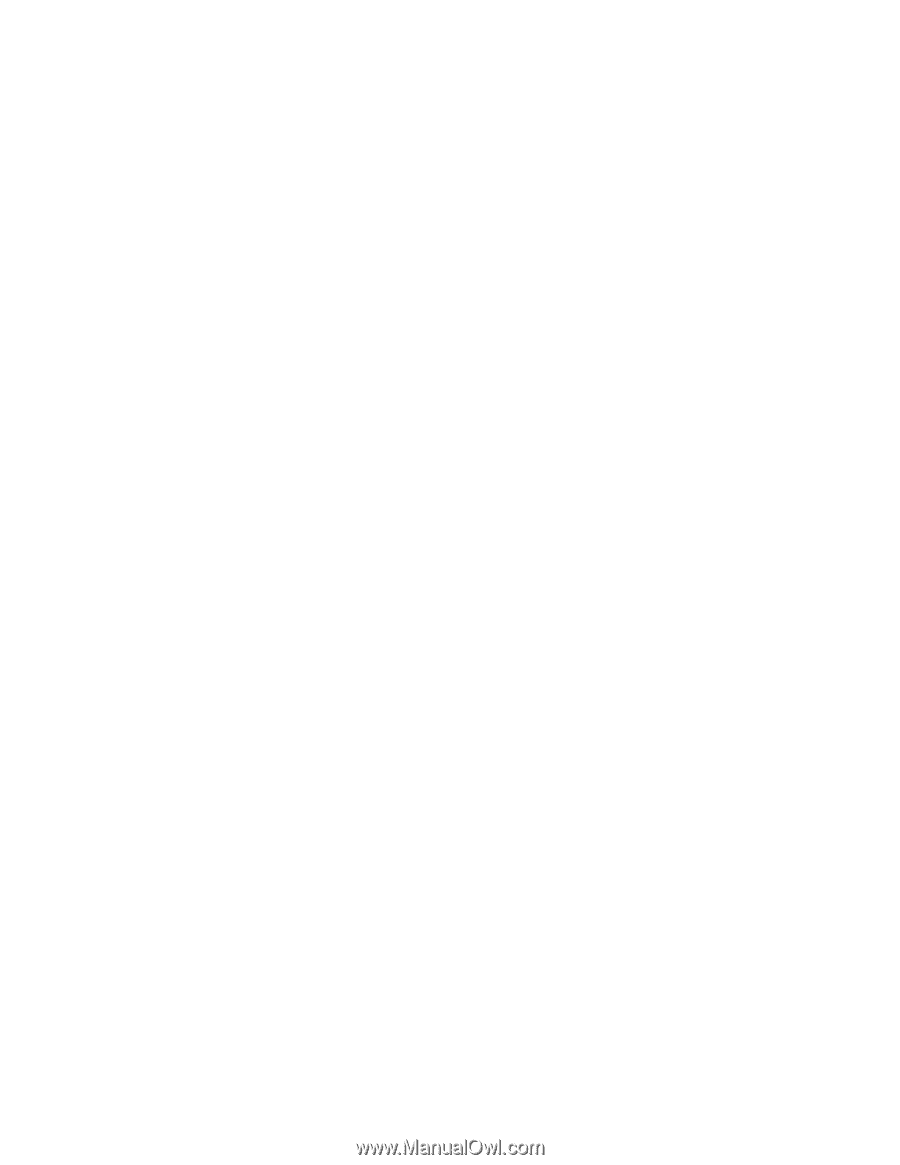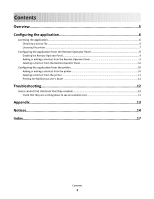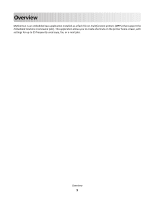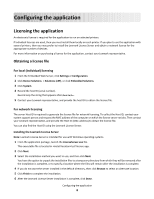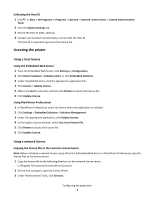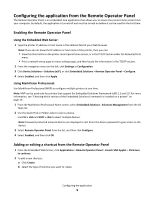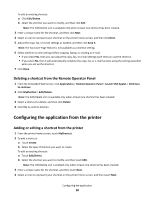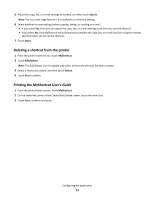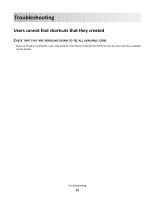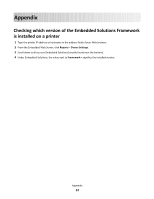Lexmark Apps MyShortcut Administrator's Guide - Page 8
Configuring the network license, Using the Embedded Web Server - store
 |
View all Lexmark Apps manuals
Add to My Manuals
Save this manual to your list of manuals |
Page 8 highlights
4 Select License Server. 5 Stop, and then restart the License Server service. Configuring the network license 1 From the Embedded Web Server, click Settings or Configuration. 2 Click Device Solutions > Solutions (eSF), or click Embedded Solutions. 3 Click Network License. 4 Enter the IP address or host name and optional port for the network license server where the license is stored. You can enter values for up to three separate servers. 5 In the Heartbeat Period field, enter a value of 2-60 minutes to designate how often the printer will ping the network license server to check for updates and maintain access to an electronic license. 6 In the Number of Retries field, enter a number of 1-5 to set the maximum number of times the printer can attempt to obtain a license before quitting. 7 Click Apply. Updating the network license Using the Embedded Web Server 1 Click Solutions. 2 Under Installed Solutions, click the appropriate application link. 3 Click License > Update License. 4 Select Network. 5 Click Update License. Using MarkVision Professional 1 In MarkVision Professional, select the device where the application is installed. 2 Click Settings > Embedded Solutions > Solutions Management. 3 Under the appropriate application, click Update License. 4 In the Update License window, select Use a network license server. 5 Click Update License. Configuring the application 8