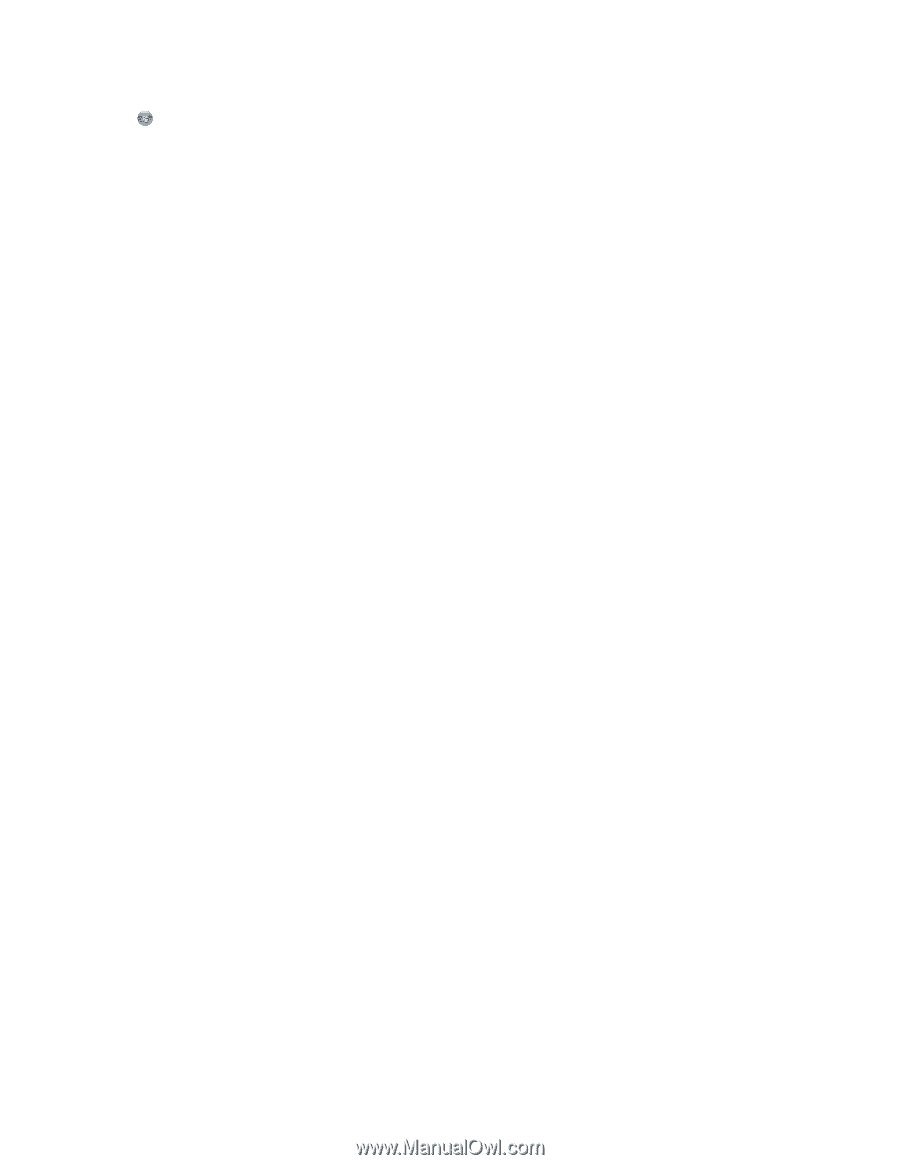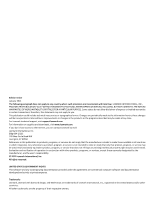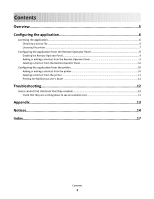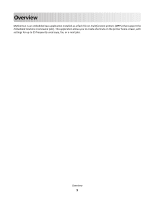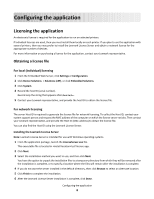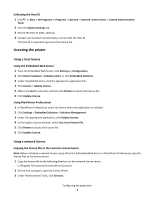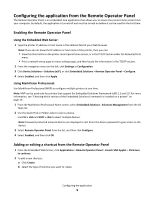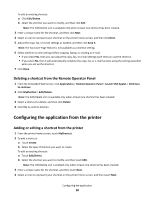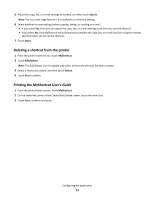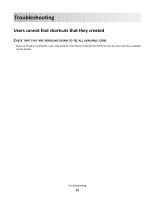Lexmark Apps MyShortcut Administrator's Guide - Page 7
Licensing the printer, Collecting the Host ID, Using the Embedded Web Server - for mac
 |
View all Lexmark Apps manuals
Add to My Manuals
Save this manual to your list of manuals |
Page 7 highlights
Collecting the Host ID 1 Click or Start > All Programs or Programs > Lexmark > Lexmark License Server > License Administration Tools. 2 Click the System Settings tab. 3 Record the Host ID (MAC address). 4 Contact your Lexmark representative, and provide the Host ID. The Host ID is required to generate the license file. Licensing the printer Using a local license Using the Embedded Web Server 1 From the Embedded Web Server, click Settings or Configuration. 2 Click Device Solutions > Solutions (eSF), or click Embedded Solutions. 3 Under Installed Solutions, click the appropriate application link. 4 Click License > Update License. 5 Make sure Local is selected, and then click Browse to locate the license file. 6 Click Update License. Using MarkVision Professional 1 In MarkVision Professional, select the device where the application is installed. 2 Click Settings > Embedded Solutions > Solutions Management. 3 Under the appropriate application, click Update License. 4 In the Update License window, select Use a local license file. 5 Click Browse to locate the license file. 6 Click Update License. Using a network license Copying the license file to the Lexmark License Server Note: Before installing a network license using either the Embedded Web Server or MarkVision Professional, copy the license files to the license server. 1 Copy the license file to the following directory on the network license server: C:\Program Files\Lexmark\LicenseServer\Licenses 2 On the host computer, open the Control Panel. 3 Under Administrative Tools, click Services. Configuring the application 7