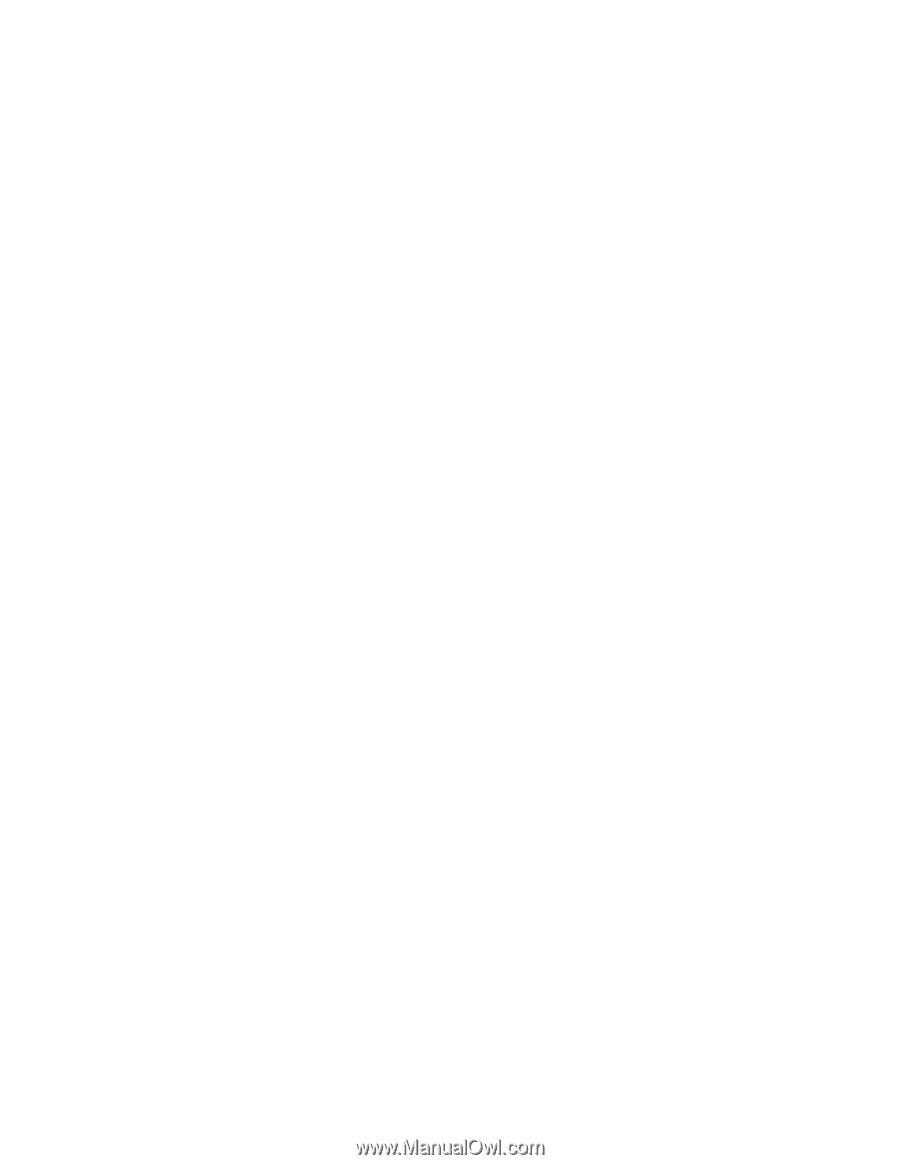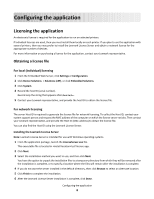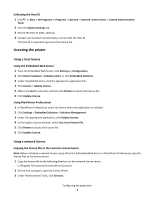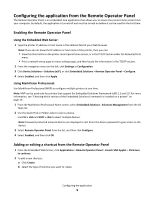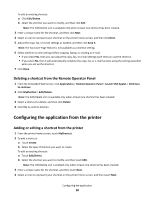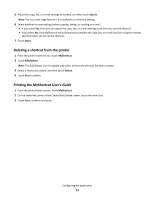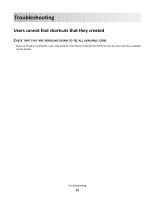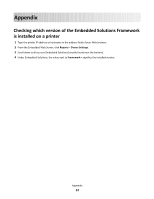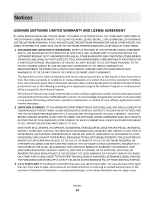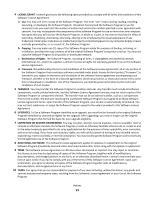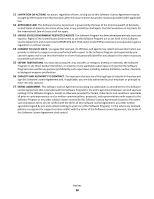Lexmark Apps MyShortcut Administrator's Guide - Page 11
Deleting a shortcut from the printer, Printing the MyShortcut User's Guide, Printing the MyShortcut
 |
View all Lexmark Apps manuals
Add to My Manuals
Save this manual to your list of manuals |
Page 11 highlights
5 Adjust the copy, fax, or e-mail settings as needed, and then touch Save It. Note: The Fax Cover Page feature is not available as a shortcut setting. 6 Select whether to view settings before copying, faxing, or sending an e-mail: • If you select Yes, then you can adjust the copy, fax, or e-mail settings each time you use the shortcut. • If you select No, then MyShortcut will automatically complete the copy, fax, or e-mail function using the settings specified when you set up the shortcut. 7 Touch Done. Deleting a shortcut from the printer 1 From the printer home screen, touch MyShortcut. 2 Touch Edit/Delete. Note: The Edit/Delete icon is enabled only when at least one shortcut has been created. 3 Select a shortcut to delete, and then touch Delete. 4 Touch Yes to confirm. Printing the MyShortcut User's Guide 1 From the printer home screen, touch MyShortcut. 2 On the lower left corner of the Create/Edit/Delete screen, touch the book icon. 3 Touch Yes to confirm and print. Configuring the application 11