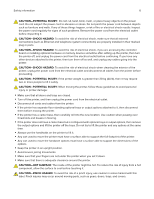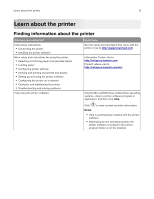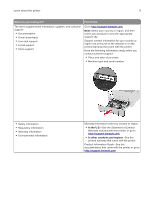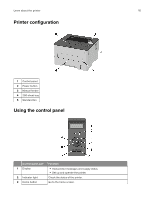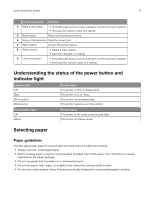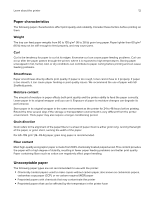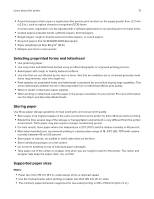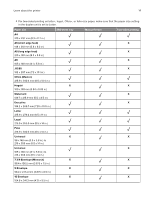Lexmark B2236 Users Guide PDF - Page 11
Understanding the status of the power button and indicator light, Selecting paper, Paper guidelines
 |
View all Lexmark B2236 manuals
Add to My Manuals
Save this manual to your list of manuals |
Page 11 highlights
Learn about the printer 11 Control panel part Function 4 Right arrow button • Scroll through menus or move between screens and menu options. • Increase the numeric value of a setting. 5 Back button Return to the previous screen. 6 Stop or Cancel button Stop the current job. 7 Menu button Access the printer menus. 8 Select button • Select a menu option. • Save the changes in a setting. 9 Left arrow button • Scroll through menus or move between screens and menu options. • Decrease the numeric value of a setting. Understanding the status of the power button and indicator light Indicator light Off Blue Blinking blue Blinking red Printer status The printer is off or in Sleep mode. The printer is on or ready. The printer is processing data. The printer requires user intervention. Power button light Off White Printer status The printer is off, ready, or processing data. The printer is in Sleep mode. Selecting paper Paper guidelines Use the appropriate paper to prevent jams and help ensure trouble‑free printing. • Always use new, undamaged paper. • Before loading paper, know the recommended printable side of the paper. This information is usually indicated on the paper package. • Do not use paper that has been cut or trimmed by hand. • Do not mix paper sizes, types, or weights in the same tray; mixing results in jams. • Do not use coated papers unless they are specifically designed for electrophotographic printing.