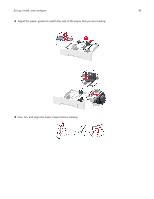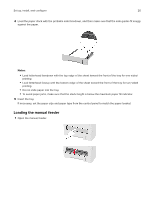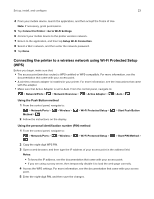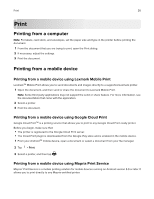Lexmark B2236 Users Guide PDF - Page 24
Connecting a mobile device to the printer wireless network, Deactivating the Wi-Fi network
 |
View all Lexmark B2236 manuals
Add to My Manuals
Save this manual to your list of manuals |
Page 24 highlights
Set up, install, and configure 24 Connecting a mobile device to the printer wireless network 1 Enable Wi‑Fi Direct® in the printer. From the home screen, navigate to: > Network/Ports > > Wireless > > Enable Wi‑Fi Direct > > On > Notes: • The Wi‑Fi Direct SSID and password are generated automatically. To view the Wi‑Fi Direct SSID and password, go to the Wi‑Fi Direct menu. • You can also change the SSID and password, if necessary. 2 Connect your mobile device to the printer wireless network. Deactivating the Wi‑Fi network 1 From the printer control panel, navigate to: > Network/Ports > > Network Overview > > Active Adapter > > Standard Network > 2 Follow the instructions on the display. Checking the printer connectivity 1 From the control panel, navigate to: > Reports > > Network > 2 Select Network Setup Page, and then press . 3 Check the first section of the network setup page, and confirm that the status is connected. If the status is not connected, then the LAN drop may be inactive, or the network cable may be unplugged or malfunctioning. Contact your administrator for assistance. Printing the Menu Settings Page 1 From the control panel, navigate to: > Reports > 2 Select Menu Settings Page, and then press .